Create or copy a Learning Catalytics module
Updated 05 Mar 2024
As soon as you create a course, you are ready to start adding modules.
Modules and sessions
A module is the first step in creating an assignment.
- At any time, you set up a module with content. Modules define how an assignment is delivered and what's in it.
- You then deliver a module to your students.Each instance of delivering a module is a session. Each session has a unique numeric session ID, assigned by the system when the session starts.
- You can deliver modules in the classroom or as homework.
- You can deliver multiple sessions for a single module. So, for instance, you can test students before the class, then re-test them afterward with the same module in a different session—a good way to show what they’ve learned
Module types
There are five different types of modules.
- Two are synchronous.
Students respond individually to questions one at a time.
When to use: In class, or at a time set by you.
What students achieve: You shape your teaching to your students’ current knowledge; students learn what they need to know - Two are self-paced.
Students respond individually to questions in any order.
When to use: For independent work, quizzes, or in-class worksheets
What students achieve: You and your students understand what they have learned - One is team-based.
In Team-Based Assessments, students respond individually to all questions, and then gather in groups and respond again, as a team, to the same questions.
When to use: To encourage students to share knowledge and to articulate their reasoning
What students achieve: Students teach each other and gain a deeper understanding of the course material.
 Video: The instructor's view: Which module type should I select?
Video: The instructor's view: Which module type should I select?
| ModuleType | Students answer questions | Timing and options |
|---|---|---|
| Instructor-Led Synchronous |
|
|
|
Automated Synchronous |
|
|
| Self-Paced |
|
|
| Self-Test |
|
|
| Team-Based |
|
|
Create or copy a module
- Select Create module.
- Give the new module a name and a date. (The date is used for sorting modules on the course page. It has nothing to do with when students actually see sessions.)
- Select the type of module from Response type.
- Choose start and end times. Different modules will have different options.
- For automated sync:
- Select a start time for one or more sessions.
- Select the length of time before students start the first question; the maximum time to answer a question; and the amount of time students are given to review correct answers before they see the next question.
- For self-paced:
- Choose start and end times.
- Optionally ask students to choose a seat.
- For self-test:
- Choose start and end times.
- For team-based assessments:
- Choose whether students will answer with their permanent teams or can choose new teams.
- Choose how points are scored in the team round.
- Choose the participation weight by adjusting the slider. "Participation" gives the student credit for any response; "Correctness" only for correct ones.
- Optionally check Do not allow students to review their performance on this module.
You can add questions and customize the module now, or you can return later to edit the module.
You can copy a module from the same course or another course.
To copy a module from the same course
- Select the module settings (the gear icon) and select Copy module. The copy is named "Copy of...".
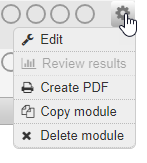
- Edit the module to change its name, module type, or other settings.
To copy a module from another course
- Open the course into which you want to add a copied module.
-
Select Copy module from... to select a module from another course.
The copied module is added at the bottom of the list of modules in this course.
-
Edit the module.
Scores for any Learning Catalytics module session can be automatically transferred to your Pearson course gradebook. You set up the transfer as part of customizing the module, as follows:
- Under Gradebook Transfer, select the option to send grade data. You can make this the default for new modules you create.
For more information, see Transfer Learning Catalytics scores.
If you select both Grade Transfer and Hide sessions for this module from students, Learning Catalytics will transfer grades to your Pearson course gradebook when you stop the session.
Now or later, you can add questions to the module. At the bottom of the Add Questions and Customize Module page, click either link:

See Create a new question for Learning Catalytics and Find Learning Catalytics questions.
To minimize the amount of grading you need to do, see Learning Catalytics automatic and manual scoring.
Questions that you add are listed at the bottom of the page. You can:
- Click and drag a question to change the order of the list.
- Point to the question to see a preview.
- Assign points for a correct answer or any answer ("participation").
Students have to answer the question to get participation credit. They don't get credit simply for being in the session.
To make changes in the content, select the question settings ![]() , then select
, then select
-
Edit to edit your own or community-contributed content.
- Edit someone else's question only if you're correcting an error, such as a typo.
- If you're making significant changes, copy the question by selecting Copy this question. The copy appears at the bottom of the list of questions. Edit it to make your changes without affecting the original.
- You can't edit or copy Pearson content.
|
- Remove to remove the question from this module. (It remains in the question library.)
- Delete to delete one of your own questions.
When you copy questions, the original questions remain in the original module.
When you move questions, the original questions are deleted from the original module.
- Select the module with the questions you want to copy or move.
- Select Edit.
- Scroll down the page to the Questions.
- Do one of the following to select the questions you want to copy or move:
- To copy or move one question at a time, select the question's settings
 and select Move or copy to another module.
and select Move or copy to another module. - To copy or move multiple questions at once, select the questions. Then select Copy or move checked questions below the question list.
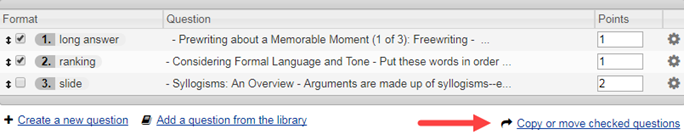
- To copy or move one question at a time, select the question's settings
- Select the Destination module you want to copy or move the question(s) to from the drop-down list.
The drop-down lists the modules by course; select the course and module.
- Select either Copy question or Move question. (Selecting Move question removes the question from the current module and from all sessions based on that module.)
- Click OK.
Learning Catalytics copies or moves the selected questions and returns to the Add Questions and Customize Module page for the module you entered at the beginning of this procedure.
- In the list of modules for the course, click settings
 for the module and select Edit from the menu, or
for the module and select Edit from the menu, or - If the module is already open, click Edit from the actions bar.
After you use a module, you may want to remove questions from it. Remember that editing a module changes all sessions based on it. You may want to copy the module instead.
- In the list of modules for the course, click settings
 for the module, and then select Delete module from the menu.
for the module, and then select Delete module from the menu. - If the module is open, click Delete module from the actions bar.
Note: If a session for the module is in progress, you cannot delete the module.