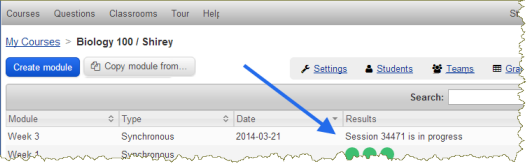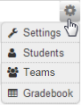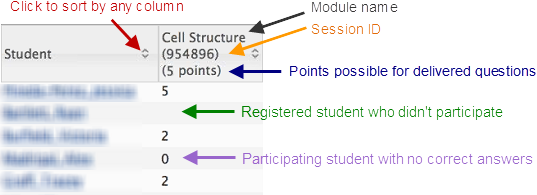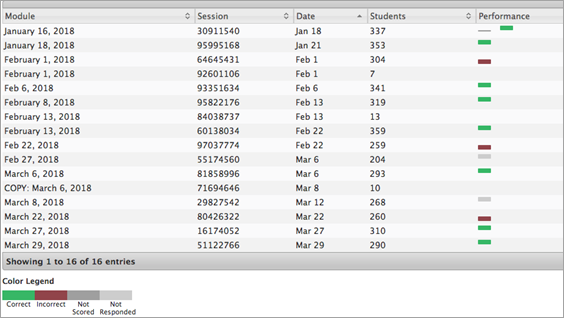Learning Catalytics scores
Student scores for a Learning Catalytics session are governed by settings, point values you select for the module, and how many times you deliver the same scoring question(s) in a given session. When a scoring question(s) in the module is delivered multiple times, the total points possible is calculated as total instances delivered x points per question.
After students respond to questions, they see scores for their automatically graded questions at the top of their session review page. The same scores, plus any points you award manually, are visible to you in the Learning Catalytics Gradebook.
Students do not have access to the Learning Catalytics Gradebook.
Optionally, you can have scores transferred to your Pearson course Gradebook automatically.
![]() Video: Working with Learning Catalytics scores
Video: Working with Learning Catalytics scores
Scoring options
Scoring options are the same for Instructor-Led Synchronous, Automated Synchronous, and Self-Paced modules, and similar for Self-Test modules. Team-Based modules use an entirely different scheme, for which you set different options.
Important: Any edits to scoring options for an existing module affect scores for all sessions that will be or have been delivered using that module in the same course.
Individual scores
Credit for participation or correctness: For these modules, you can award points for correctness only, participation only, or proportionally for both. Click and drag the pointer left or right to adjust the weighting.
For students to get a participation score, they need to answer the question. If they simply join the Learning Catayltics session, they will not get a mark for participation.

Point values for questions: You can set a different point value for each question in all modules except Team-Based Assessments. The following default point values can be changed to any whole number (positive integer or zero).
| Default points | For a question that is... |
|---|---|
| 1 | Automatically scored |
| 0 |
Not automatically scored
Note: If you specify a 0 point score for a question and the session will be transferred to your Pearson Gradebook, the assignment will display "omitted" as the score in the Pearson Gradebook. |
The point values you assign are saved with the module, not with the question itself. If you select the same question from the question library for a different module, its value defaults to 1 or 0, as described above.
If you give points for a question that is not automatically scored: Set the number of points here, and then manually mark each student's answer as correct or incorrect. When you mark a response as correct, the student receives the number of points you set here. You can't give partial credit.
If you copy a module:
- The saved point values are preserved in the new module.
- You can always change the point values in the original module or in any copy. (Each copy becomes its own module.) All changes affect scores in all sessions of the specific module you are editing, including sessions you have already delivered.
-
If you want to check a copy to see whether it contains questions that have been given point values that must be manually scored, preview each question to see if each has a predefined correct response. Any question without an answer must be manually scored, unless its point value is 0. See above for types of questions that are not automatically scored.
Team-Based scoring
In Team-Based modules, different point values are not allotted for specific questions. Instead, each question that is answered correctly receives the same number of points in Round 1 (Individual round). This amount is the same as the maximum number of points available for each question in Round 2 (Team round).
Points based on answer attempts in the Team round: You set the number of allowable attempts and the points awarded for each attempt:
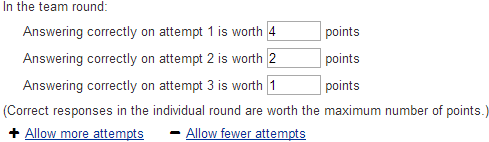
Weighting: In addition, each student's final score is affected by the weighting you assign to Individual and Team performance. Click and drag the slider to adjust the percentage weighting:

Note: In a Team-Based module, you are prevented from adding any questions that cannot be automatically scored. See the previous section on Synchronous, Self-Paced, and Self-Test modules for more information.
View results and responses, manually mark non-scored answers, and edit scores
You must open an active session and click  to allow:
to allow:
- You to review results and mark responses to non-automatically scored questions.
- You to see and adjust scores for that session in the Learning Catalytics Gradebook.
- Students to review their responses and see correct answers, if you have allowed review.
- Scores to be transferred to your Pearson course Gradebook (if you have selected the Gradebook Transfer option).
![]() Tip: How to know a session is still active
Tip: How to know a session is still active
On the Learning Catalytics dashboard for the course (the list of modules you have created), under Results you see "Session [number] is in progress."
For questions that aren't automatically scored, student answers are considered incorrect by default. You can complete the following steps to evaluate each student's answer individually and manually change it to correct, if appropriate.
-
Stop the session if it isn't already stopped. Results for the session appear automatically.
If the session was already stopped, and no other session of the same module is in progress, in the list of modules for the course, click
 and then click
and then click  Review results. If multiple sessions of the module have been delivered, select the session you want to review.
Review results. If multiple sessions of the module have been delivered, select the session you want to review. -
Use the question navigator to display the responses for a question that hasn't been automatically scored.

Initially, all responses have a red background.
-
Evaluate each student's response, and then click Mark as correct, if appropriate. Here you can also add a Comment.
If you make a mistake, you can reverse the change by clicking Mark as incorrect. You can also click Mark all as correct or Mark all as incorrect.
- Repeat steps 2 and 3 for other questions that you want to mark manually.
Non-automatically scored questions are worth 0 points by default, but they can be worth points if either:
- You set the value to ≥1 when you add the question to the module.
- You copy a module in which the point value has been set to ≥1 previously. (The value is saved with the module.)
For questions worth 0 points:
- If you allow students to review their results later, they could find it helpful to be able to distinguish incorrect from correct answers, even if the question is worth 0 points.
For questions worth 1 or more points:
In addition to helping students study, marking each non-scored question avoids student grading confusion. Otherwise:
- The student's score for that question remains 0, and this 0 score is reflected in the Learning Catalytics Gradebook (visible to you).
-
If time isn't available to mark these questions individually, you can change the point value back to 0 at any time before or after delivery of the module.
Any scoring change you make is saved in the Learning Catalytics Gradebook, and if you have selected Gradebook Transfer for the module, the change is transferred to your Pearson course Gradebook.
Learning Catalytics Gradebook
To see the Gradebook for a Learning Catalytics course, click ![]() Gradebook in the gear icon
Gradebook in the gear icon ![]() menu or on the course's dashboard.
menu or on the course's dashboard.
![]() View a labeled image showing scores for one Synchronous session
View a labeled image showing scores for one Synchronous session
![]() View a specific student's results over the whole course
View a specific student's results over the whole course
Consider removing undelivered questions: If an Instructor-Led Synchronous module contains more questions than you delivered in a session, you can edit the module to remove the undelivered questions if you want to deliver them in a later module.
Doing so prevents students from seeing the undelivered questions (and answers!) when they review this session. Undelivered questions have no effect on scoring for the session.
If you remove a question from a module after you deliver it, the question is removed from past sessions as well. If you want to both reuse a module that has been delivered and remove questions from it, copy the module and remove the questions from the copy.
Edit a score
To edit any student's session score, click the score in the ![]() Gradebook and enter a new score.
Gradebook and enter a new score.

Editing a session score is not the same as marking individual answers correct or incorrect, but it gives you a way to adjust a student's score for a session. For example, when a student's answer to a complicated question was nearly correct, you can add to the overall session total without interfering with the student's ability to review her responses and see that her answer wasn't absolutely right.
You can also reduce a student's session score if you feel it is warranted.
Important: The new score you enter here is a fixed value. Example: If 5 points are available in a Learning Catalytics session, changing a student's score from 5 to 7 adds 2 points if the underlying score remains 5. If, however, you subsequently edit point values in the delivered module such that question values are doubled (and the total available is now 10), the student's score remains 7.