
After you create an assignment and select content, you can organize the content to discourage answer-sharing; to add messages; to control item sequence; and to adjust point values, assignment difficulty, and estimated time to complete.

![]() Video: Organize assignment content
Video: Organize assignment content
 Organize Content, if you aren't already on that page.
Organize Content, if you aren't already on that page.  to save your changes.
to save your changes.For a pooled assignment, students don't work all the same items. Each student is given a random subset of the total pool of items that you have selected.
![]() If this assignment will have an Adaptive Follow-Up, you should use pooling only if at least one qualifying item (publisher item from the latest published edition) will definitely be given to each student who completes this (the Parent) assignment. For more information, see Tips for using Adaptive Follow-Ups.
If this assignment will have an Adaptive Follow-Up, you should use pooling only if at least one qualifying item (publisher item from the latest published edition) will definitely be given to each student who completes this (the Parent) assignment. For more information, see Tips for using Adaptive Follow-Ups.
To set up pooling, select the Pool Assignment check box, and then in the Give each student __ of n items worth __ [credit] each row, select the following:
Note: Pooling an assignment is incompatible with the following options:
Randomizing the sequence of items in an assignment, particularly when item titles are hidden, makes it more difficult for students to share answers. When you select the Randomize Item Sequence check box, the program presents items to students in random order. You can set a default value for this option for all assignments that belong to the same category by editing the category.
Note: Selecting this option is incompatible with the following option:
Randomizable variables are usually associated with End-of-Chapter (EOC), End-of-Section (EOS), or Tutorial item types, and are indicated by a check box in the Randomizable Variables ![]() column.
column.
The values for these variables can be numerical, chemical, words, or images. Choose whether you want randomization on or off:
If you see a drop-down menu, the item is also symbolicable. This means that numeric values can be replaced with fixed symbolic variables.
Random Numbers—One or more numeric values in the item are different, resulting in varied correct answers for students in the course. For example: If you set Random Numbers for an item that contains the question "What is the area for a square with sides of length 2.5 m?", the numeric value 2.5 is replaced with a random value.
Fixed Numbers—The item is the same for all students, with fixed numeric values. For example: If you set Fixed Numbers for an item that contains the question "What is the area for a square with sides of length 2.5 m?", the numeric value 2.5 is the same for all students.
Symbols—The item is the same for all students, with fixed symbolic variables in place of some or all of the numeric values. For example: If you set Symbols for an item that contains the question "What is the area for a square with sides of length 2.5 m?", the numeric value 2.5 is replaced with the symbol x.
If needed, begin by reordering items (see above) to the sequence you want. Then click the check box in the Require Previous column for any item that you want students to open only after they have completed the previous item.
When students view an assignment with this setting applied: [On a computer, but not on all mobile devices] Require Previous items initially appear on a light gray background. If students try to work a Require Previous item before they finish the previous item, they are prompted to work on the previous item first.
Notes:
 Preview and Assign page. From that page, unlike Student View, an instructor can open items in any order.
Preview and Assign page. From that page, unlike Student View, an instructor can open items in any order. Click a check box in the Select column, and then click Add Message Above. Enter a message or special instructions to students.
![]()
Notes:
For a pooled or randomized assignment, messages bind to the top, bottom, or with an item in the assignment. By default, a message at the top of the list is an  Assignment message (which always appears at the beginning of the assignment). You can use the Change link to change an Assignment message to an
Assignment message (which always appears at the beginning of the assignment). You can use the Change link to change an Assignment message to an  Item message (which is always positioned with the item that follows the message in this list). Any message below all the items will always appear at the end of the assignment.
Item message (which is always positioned with the item that follows the message in this list). Any message below all the items will always appear at the end of the assignment.

Notice the summarized metrics for the assignment at the bottom of the page:

You can change the number of items and points by removing items from the assignment and by changing the point value for selected items. The program calculates the average estimated difficulty (on a 1–5 scale) and total median time for the assignment. More on estimated time and difficulty
If the assignment contains ![]() My Items or publisher items that have no difficulty or time data, you see a message saying that the estimates don't include those items. Be sure to add them to the estimated time.
My Items or publisher items that have no difficulty or time data, you see a message saying that the estimates don't include those items. Be sure to add them to the estimated time.

For a pooled assignment:
If you see ranges in estimated difficulty and estimated time, you might want to remove some items that have dramatically different estimates.
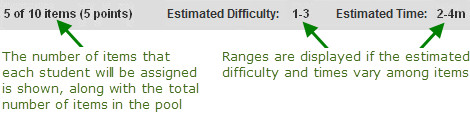
Enter a new Point Value from 0–100 for any item. You can assign a fractional point value, such as 1.5. You can set a default value for items in all assignments that belong to the same category by editing the category.
Extra credit—Assignments that are for extra credit are optional for students. They will not lower a student's grade, but may raise it. To make an entire assignment optional, designate all items in it as extra credit.
Practice—Choose practice if you don't want any point value (=0). Or set the value to 0, which automatically sets the item for practice.
Note: For a pooled assignment (see above), the point value and the affect on grading (for practice, credit, or extra credit) must be the same for all items.
More on changing the point value of an item
About requirements for completing extra credit and practice items
The Require Units check box appears for items that have numbers and units as answers. You can set a default value for this option for all assignments that belong to the same category by editing the category. You can choose whether students must enter both numbers and units, or numbers only:
Work an assignment as a student