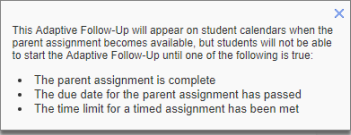Check an Adaptive Follow-Up assignment (Overview page)
Updated 18 Sep 2025
The Overview page for an ![]() Adaptive Follow-Up assignment serves as a hub from which you can:
Adaptive Follow-Up assignment serves as a hub from which you can:
- Check the status of the Follow-Up, such as its due date, associated Parent assignment, or other
- Take various actions from the quick links area, such as to edit the assignment or adjust settings by student (to grant an extension or adjust a student’s assignment score)
To open its Overview page, select an ![]() Adaptive Follow-Up title from the Assignments page, whether from Calendar view
Adaptive Follow-Up title from the Assignments page, whether from Calendar view ![]() or List view
or List view ![]() . Or, select the Follow-Up title link from the Overview page of its Parent assignment. (To open the Overview page of the Parent, select its assignment title link from the Assignments page.)
. Or, select the Follow-Up title link from the Overview page of its Parent assignment. (To open the Overview page of the Parent, select its assignment title link from the Assignments page.)
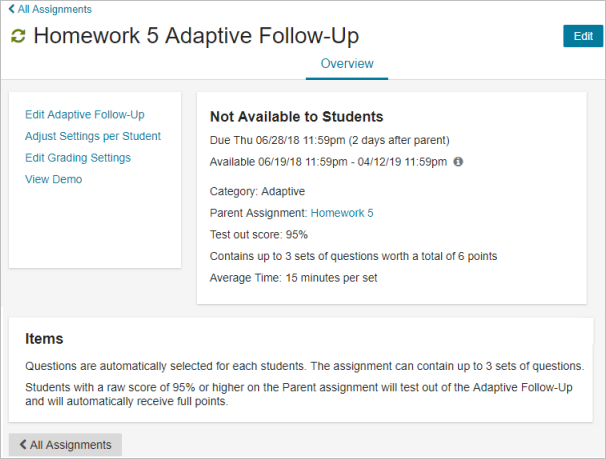
The following information is displayed (not editable) on this page:
- Dates for the Follow-Up assignment: The assignment due date status appears at the top, such as Not Available to Students, Due in X Days, or Past Due. If the Parent assignment has been assigned a due date, the Adaptive Follow-Up due date is afterward, depending on the setting for the Follow-Up.
If you select
 next to the Available dates, additional details are provided about conditions that have to be met before students can start the Follow-Up.
next to the Available dates, additional details are provided about conditions that have to be met before students can start the Follow-Up. - Class progress for the Follow-Up assignment: If the assignment has been assigned dates, you can see the average % score and number of students in the class who’ve completed the assignment.
- Other Follow-Up details, including the Parent assignment title: The assignment category, a link to the Parent assignment’s Overview page, the test out score % (if this applies), the number of possible question sets with total point worth, and the estimated time to complete the assignment are provided.
To edit one or more of these details: Select
 (top right) or Edit Adaptive Follow-Up from the assignment quick links (left). For more information, see Adaptive Follow-Up settings.
(top right) or Edit Adaptive Follow-Up from the assignment quick links (left). For more information, see Adaptive Follow-Up settings.
To change any of this information you can edit the Follow-Up.
|
Choose this link |
To take this action |
|---|---|
|
Edit Adaptive Follow-Up |
Open the Edit Adaptive Follow-Up page, where you can edit some of the details displayed in the top right of the Overview page for the Adaptive Follow-Up. |
|
Adjust Settings per Student |
Select one or more students to exempt from the assignment, award or subtract points, change due date or availability, or reset (delete all work) so the student(s) can rework the Follow-Up assignment. Read more: Adjust scores and settings per student |
|
Edit Grading Settings |
Edit Adaptive Follow-Up grading settings for this Follow-Up assignment. These settings cover late penalties, number of answer attempts, deduction for incorrect answers, credit and deductions for opening Hints and answering Hint questions, and requiring students to enter units with values. |
|
View Student Demo |
Watch to see how students experience Adaptive Follow-Up assignments and continuously adaptive learning, based on your settings and on Mastering's ability to identify and target each student's learning needs. |
See also: Overview: Adaptive Follow-Up assignments | Scores for Follow-Up assignments