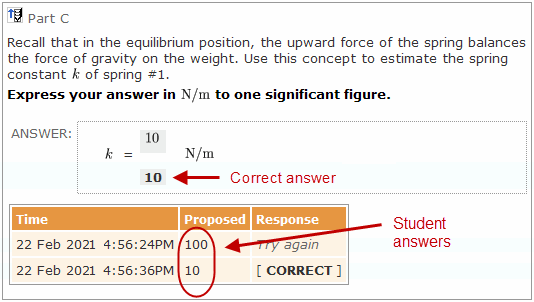Review a student's work on a specific item (Item Work page)
Updated 18 Sep 2025
To see a student's answers, system responses, the correct answer, and more for an assignment item, select the item title in the Assignment Grade page for a specific student. This information appears in the Item Work window.
- Title of the item and the assignment
- Details about the item completion status, and if COMPLETED, further details about the score and the time the student spent on the item
- All parts of the item with correct answers, including both opened and unopened hints (if any)
If you see an issue within an item, select
 Contact the Publisher to provide details.
Contact the Publisher to provide details. - The student's answers to the parts and hints, and the time those answers were logged.
 About unopened hints
About unopened hintsUnopened informational hints are noted as [UNOPENED]. Unopened hints with questions are noted as [NO SUBMISSIONS].
- Mastering's response to student answers that are automatically scored
 Example with View links to display answers
Example with View links to display answersFor some answers, a View link lets you display the answer at a readable size.
To use View links to see the correct answer and the student's answers at the same time:
- Resize your browser window to less than full screen.
- Select a View link to see the correct answer or one of the student's answers, and drag this answer window to a position where at least part of it hangs off the edge of the browser window.
- To see another answer, select a different View link. More than one answer can be open at a time.
Notice when you do this that the first answer window moves behind the main window.
- Select any answer window to bring it to the front and make it fully visible again.
Depending on your screen resolution and the size of your computer monitor, you may need to overlap the answer windows.
 Example showing two answer windows displayed together
Example showing two answer windows displayed togetherOne window caption says Correct Answer. The other window's caption contains the name of the student who submitted this answer.
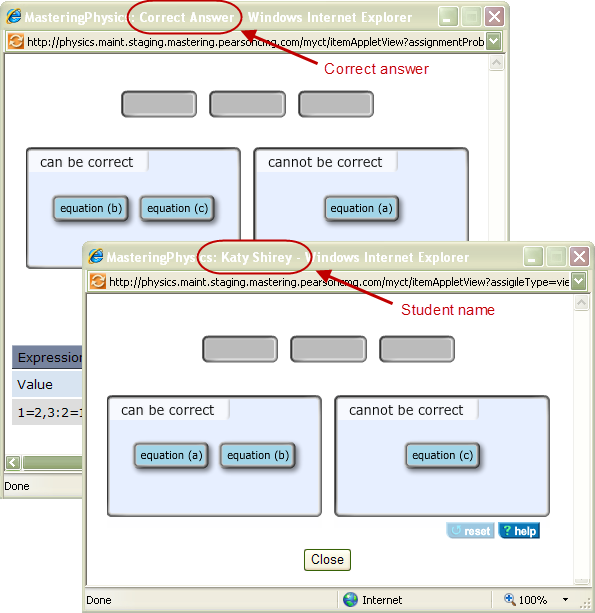
The student's essay answers appear in this window, but other information for essay work differs from automatically scored work in two ways:
- The item score is provisional until all of the student's essay answers for the item have been graded by an instructor.
- No system response is available for essays, and instructor comments are not displayed on the Item Work page.
For more information, see How essay answers are graded.