Multiple assignment attempts (for best score)
Updated 19 Feb 2024
Some Mastering assignments let you complete them more than once to try to improve your score. Only your best score is recorded in your instructor’s gradebook and on your Scores page. You must complete the assignment before you can try again for a better score. How to complete a standard Mastering assignment
Look for x Attempts Available for the assignment under Upcoming Assignments or Past Due Assignments on the Course Home to identify a multi-attempt assignment before you start working on it.
- You can complete such assignments between 2 and 5 times, depending on how the assignment was set up. The Course Home and open assignment indicate the number of times allowed.
- You don’t have to complete any remaining attempts if you’re satisfied with your score after one or more attempts.
- The questions in each assignment attempt may be the same or slightly different if they contain randomized values. In some cases, the questions may be different, but cover similar content.
 What are randomized values?
What are randomized values?Randomized values are one or more values in the question that differ, whether a number, molecule, or other. Although the structure of the question is the same, the correct answer will be different.
- Your former assignment attempts become unavailable when you retake the assignment.
These instructions apply to assignments that you can complete more than one time to try to get a better score. Only the best score is kept.
- Select the assignment name link on the Course Home.
- Do one of the following, depending on the kind of assignment.
Mastering standard assignments — Select
 from the open assignment.
from the open assignment. Interactive Lab assignments — Select the restart button
Interactive Lab assignments — Select the restart button  in the lower left. After you complete an Interactive Lab assignment, you can no longer refer back to any earlier assignment attempt.
in the lower left. After you complete an Interactive Lab assignment, you can no longer refer back to any earlier assignment attempt.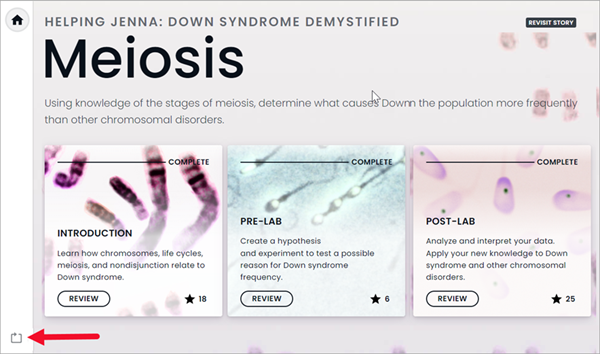 .
.
After you complete the assignment at least once, you can easily check how many assignment attempts are left.
- x Attempts Left — Look under Completed Assignments on the Course Home to check how many assignment attempts are left.
- Improve your score — If your current best score is less than 90%, the “Welcome Back!” section of the Course Home reminds you that you have more tries left to improve your score for the assignment.
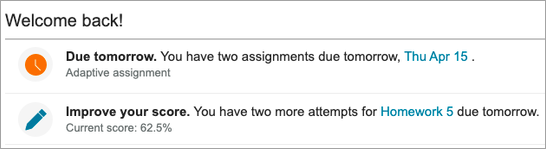
After you complete an assignment that allows multiple attempts, you can check your best score as well as your score for each attempt.
- See your best score
Course Home — Look in the Completed Assignments area for the Best Score.
Scores page — The score that appears for a multiple attempt assignment on the scores page is your best score. (Your instructor’s Gradebook also shows only the best score.) - See your score for each assignment attempt
Open a standard Mastering assignment to see your scores for all attempts. Your Best Score appears at the top left.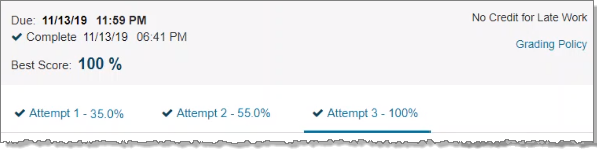
When a multiple-attempt assignment is for practice (0 credit), the percentage of questions answered correctly appears for each attempt instead of 0%.
 Interactive Lab assignments — Your best score appears on the Course Home (Completed Assignments area) and on your Scores page. The scores for any other assignment attempts do not appear for these lab assignments.
Interactive Lab assignments — Your best score appears on the Course Home (Completed Assignments area) and on your Scores page. The scores for any other assignment attempts do not appear for these lab assignments. - If an info button appears next to Best Score in the assignment — Select it to see the adjustment your instructor has made that can affect your score, like changing the late penalty or adjusting the assignment point value.
- Your highest score can be for an assignment you don’t complete. This can happen on a multiple attempt assignment if you get enough credit to surpass your score on an earlier completed attempt.