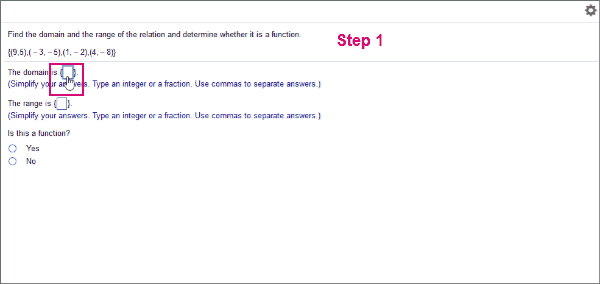Use the on-screen keyboard
Updated 02 Nov 2021
Use an on-screen keyboard to enter answers on your tablet. The player automatically displays the keyboard when you enter an answer box.

On a PC or laptop, you can also turn on the keyboard, but it might disable your computer's keyboard.
The on-screen keyboard is not available when you show your work.
- Enter an answer box to display the on-screen keyboard.
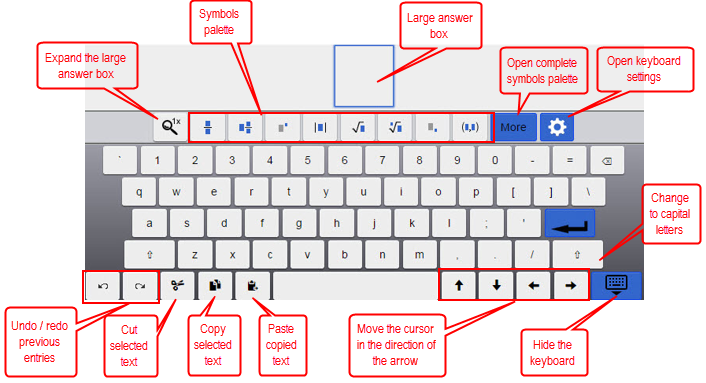
- To display additional math symbols, select More.
- To close the full math palette and return to the alphabetical keyboard, select ABC. See Use the math palette.
- To dismiss the keyboard, select Hide
 .
. - To reopen the keyboard, tap or click in an answer box.
- Enter an answer box and type in your answer.
- If an answer has multiple parts, select Enter to move to the next part.
- When the answer is complete, selecting Enter dismisses the keyboard.
- Select the gear icon in the banner.
- Select On-screen Kkeyboard.
- Select On to enable the keyboard or Off to disable it. Automatic disables the keyboard on a PC or laptop.