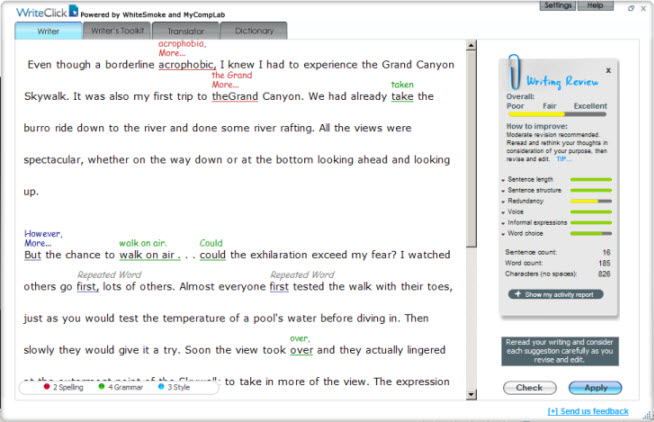
The WriteClick review window displays your text and WriteClick's suggestions and comments on the left. The Writing Review, on the right, shows the overall assessment of the writing with additional reviews on sentence length and structure, redundancy, voice, informal expressions, and word choice.
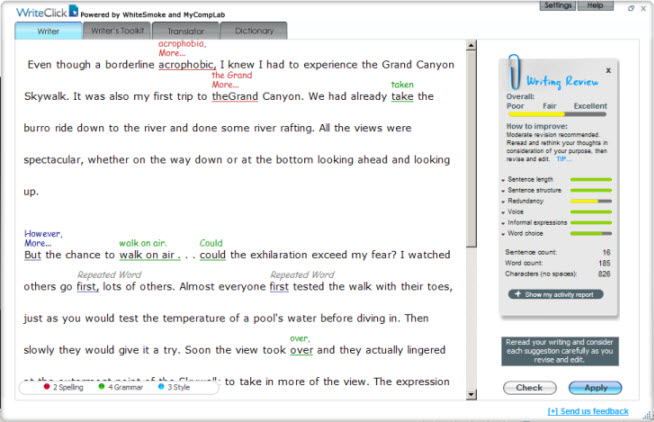
As you go over WriteClick's edits, you can accept a change, get more information, or ignore it. You can also enter your own changes or additions. When you have finished entering and accepting edits, you need to apply the changes to your original text.
To accept a change:
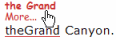
You could also type the space between "the" and "Grand."
To get more information:
To ignore or reject a change:
To apply the changes to your text:
WriteClick transfers the changes you accepted (see the procedure above) or entered into to your text.
See also:
WriteClick | Use WriteClick to review your writing | Configure WriteClick