Course-specific student registration instructions
Updated 17 Sep 2025
When you create a student-use course, you receive a confirmation email with a link to course-specific student registration instructions.
To help students enroll, download and share the instructions. The instructions include your unique course name, the course ID, and a direct invitation link for your course. Students can register with the course invite link or the course ID.
 Read how students create an account
Read how students create an account
 Watch how students create an account
Watch how students create an account
![]() Using an LMS? Students register from your learning management system if you work in Blackboard, Canvas, D2L Brightspace, Moodle, Sakai, or Schoology.
Using an LMS? Students register from your learning management system if you work in Blackboard, Canvas, D2L Brightspace, Moodle, Sakai, or Schoology.
Download student registration instructions
- On the My Courses page, select
 for the course you want students to enroll in.
for the course you want students to enroll in. - Select Get registration instructions.
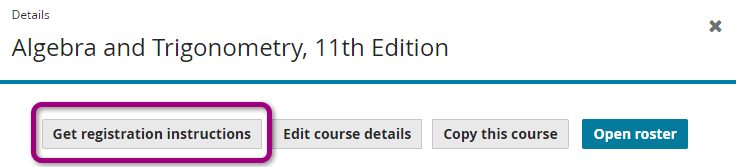
- Make sure the invitation indicates the course material edition you used to create your course. It's easy for students to select the wrong edition if it's still available in their bookstore or if they buy used books.
- Save the PDF to your computer then send it to students.
The file is named Student_Registration_Handout_[courseID].pdf.
If you change the course name, the updated file showing the correct course name is available only from the course details page.
 Watch how to get registration instructions
Watch how to get registration instructions