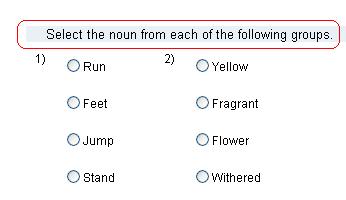Enter question group directions
Updated 19 Feb 2024
Once you have added questions to the activity Questions page, you can enter directions for each group (called a section). Directions may help students complete the questions within an activity section. If you want to enter directions for the activity as a whole, see Add activity messages.
Section-level activity directions are not available in all courses. If you do not see the Directions option it means that you cannot create section-level directions. Within a course, this option is available if Enable Direction Lines in activity sections is selected on the course Preferences > Activities page. Instructors must enable this feature for teaching assistants.
- Click the Add link that appears next to Directions on the section information area of the activity Questions tab.
- In the content editor, enter the section directions and click OK.
After you include section directions, the Edit and Delete links appear next to the Directions. Click the appropriate link to change or delete the section directions.
If a section includes multiple questions with the same instructions, you can hide the question specific instructions and present them once as section directions. For information, see Hide question text in question groups.
Here is an example of questions with repetitive directions:
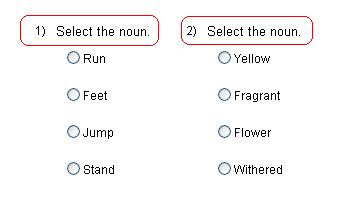
Here is the same example of questions with a single direction: