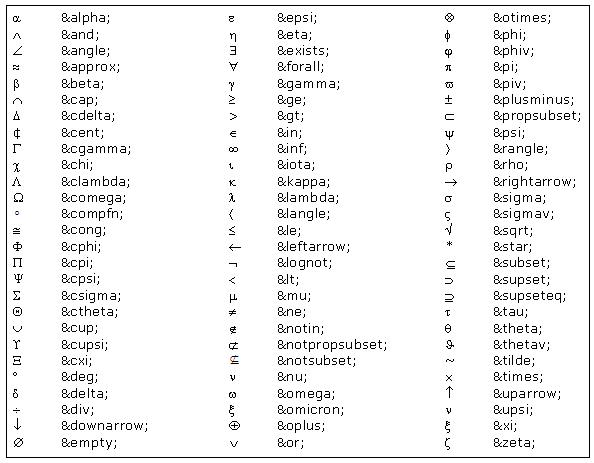Enter symbols
Updated 28 Aug 2023
When you define constraints in the Edit Algorithmic Values window, you can enter symbols either by selecting the symbol from the Symbol Palette or by entering the code for the symbol.
The algorithmic value type you select determines how the player treats symbols:
|
Integer and Decimal types |
If you use the multiplication and division operators from the symbol palette in Integer or Decimal algorithmic values, the player performs these operations. For example, if you enter 12÷3 into an integer algorithmic value, the player calculates and displays the value as 4. If you use any other symbols from the palette in Integer or Decimal types, your algorithmic value displays as !ERROR. |
|
Text or symbol type |
If you use multiplication and division operators from the symbol palette in text or symbol type algorithmic values, the player does not perform these operations. For example, 12÷3 appears as 12 ÷ 3 and has no mathematical significance. |
|
Algebraic or Numeric Expression type |
If you use multiplication and division operators from the symbol palette in the algebraic or numeric expression type, the player does not perform these operations. As with the text or symbol type, 12÷3 appears as 12 ÷ 3; however, in this case, the expression has mathematical significance. |
- Click in the Constraint Value row, and then select Editing Options > Insert Symbol from the menu to get the symbol palette.
- Choose your symbol from the symbol palette.
The code for the symbol displays in the Constraint Value row. The symbol palette remains open so you can continue inserting symbols.
- When you are finished, dismiss the symbol palette.
When you save your algorithmic value and view it in the question-and-answer area, the symbol code displays as the symbol you selected from the palette.
You can enter symbol codes directly into the Constraint Value area rather than selecting them from the symbol palette. The following table shows the codes.