Specify fractions and mixed numbers
Updated 28 Aug 2023
In the Edit Algorithmic Values window, you can define algorithmic values for the parts of a mixed number or fraction. To do so:
- Create an integer algorithmic value for the integer part of the mixed number, if applicable.
- Create integer algorithmic values for the numerator and denominator of the fraction.
- For your fraction or mixed number,
create another algorithmic value for the fraction or mixed number. For
this algorithmic value:
- Select the Algebraic or Numeric Expression type.
- Select the equal sign (=) as the operator in the Relational Operator column.
Your entry in the Constraint Value column depends on whether you create a fraction or a mixed number.
For fractions, in the Constraint Value column, type ~a/~b, where ~a is the algorithmic value you created for the numerator and ~b is the algorithmic value you created for the denominator.
When you save this value, a built-up fraction displays in your question-and-answer area.
For mixed numbers:
- Click on the first row under Constraint Value, then right-click and select Editing Options > Insert Mixed Number from the menu.
- The syntax @MNUM{a;b;c} displays in the Constraints Value column.
- Replace a with the algorithmic value (preceded by a tilde) that you created for the integer part of the mixed number.
- Replace b with the algorithmic value (preceded by a tilde) that you created for the numerator.
- Replace c with the algorithmic value (preceded by a tilde) that you created for the denominator.
When you save this value, the mixed number displays in your question-and-answer area.
Suppose that you want to create a mixed number and you have already created the following algorithmic values:
- int - the integer in the mixed number, which is between 0 and 100.
- num - the numerator in your fraction, which is between 0 and 50.
- den - the denominator in your fraction, which is between 1 and 100.
To create your mixed number in the Edit Algorithmic Value window, you'll:
- Create a new algorithmic value, mix.
- Define the type as an Algebraic or Numeric Expression.
- Select the equal sign (=) from the Relational Operator dropdown list.
- Click on the first row under Constraint Value, then right-click and select Editing Options > Insert Mixed Number.
- In the Constraint Value column, edit @MNUM{a;b;c}
as follows:
@MNUM{~int;~num;~den}
- On the Options tab page, optionally enter authoring notes.
- Save your algorithmic value.
Your Algorithmic Values List looks like this:
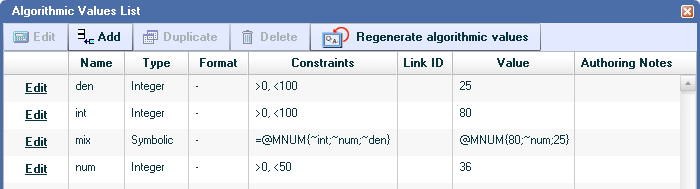
When you insert mix into your question, the mixed number displays in your question-and-answer area in the following format:

See Specify functions for an example of using functions to create reduced fractions and mixed numbers.