AI-Powered Instructor Tools
 New feature: AI-Powered Instructor Tools is available in select titles as a beta release.
New feature: AI-Powered Instructor Tools is available in select titles as a beta release.
AI-Powered Instructor Tools lets you have an artificial intelligence (AI) chatbot session to create new assignments. Use the AI tool to find recommended items for your homework, tests, or quizzes.
- After completing the fields on step 1, the Start tab, select Try AI Instructor Tools (Beta).
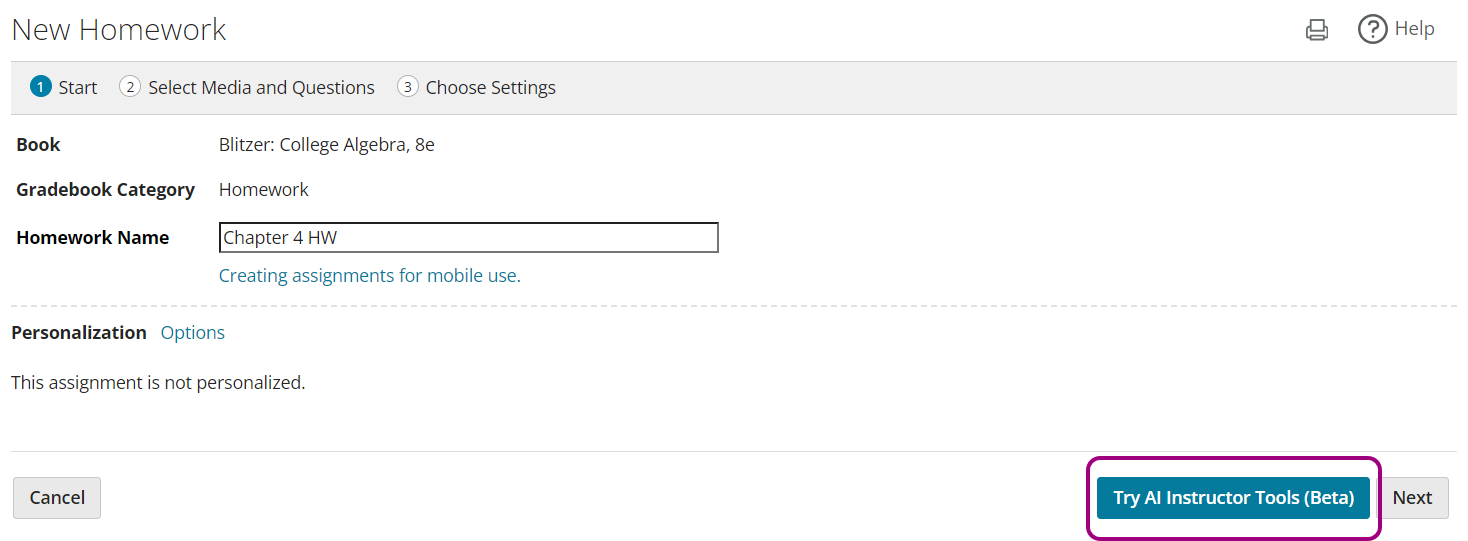
The AI instructor tool opens.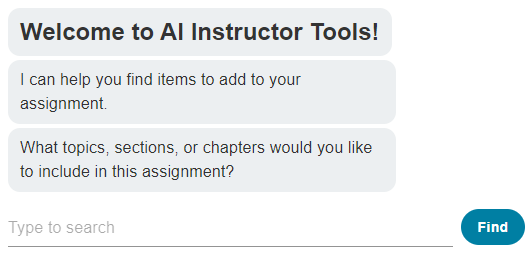
- Describe what items you want to find for your assignment. For example: equations, chapters, or sections. Optionally, use Show AI thinking to view the tool's process while it looks for items for your assignment.
- Select Send. The AI tool shows results.
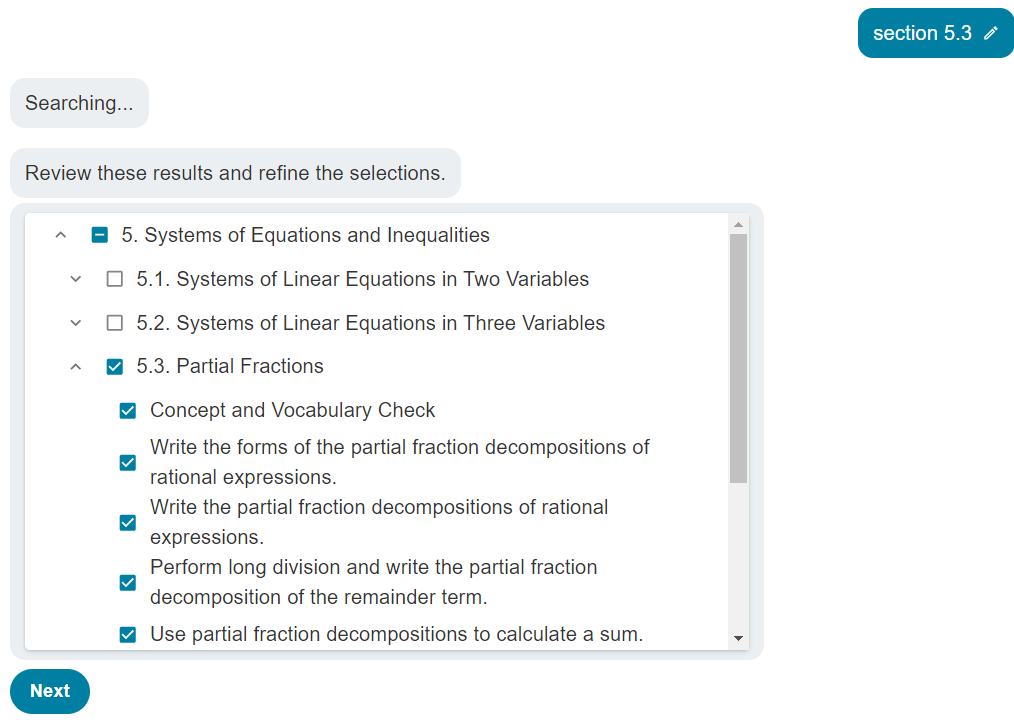
- Select a prompt or describe what else you need for your assignment.
- Select Send. The AI tool refreshes the results.
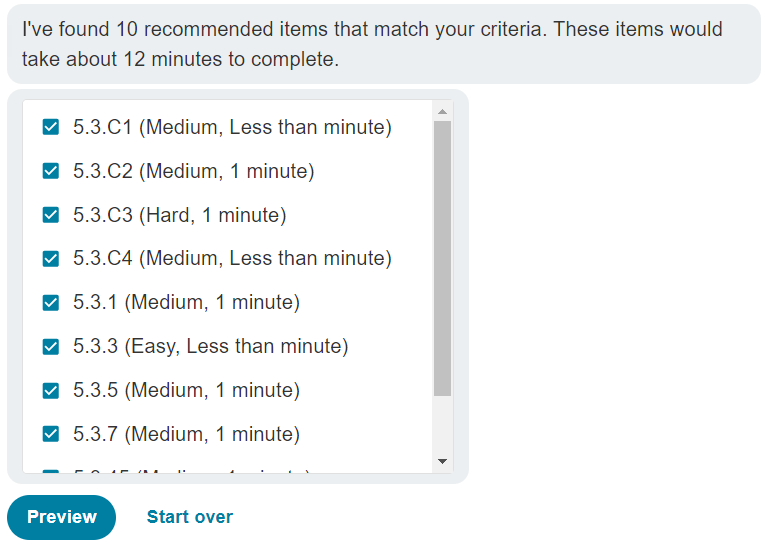
- Select Preview Items to open the assignment and see the questions with correct answers.
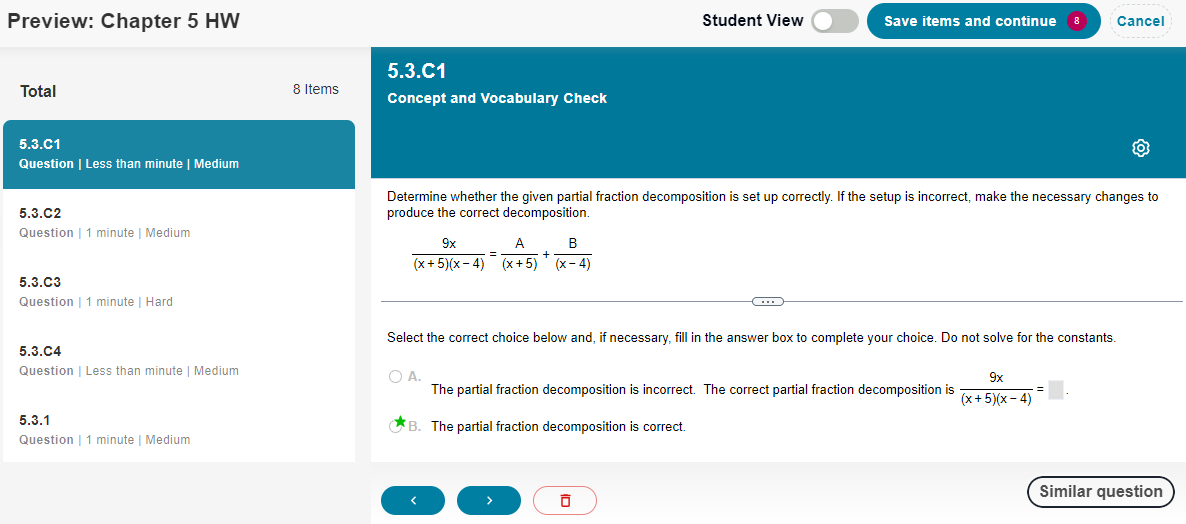
Optionally, select Student View to work questions as a student. - Select Cancel to close the preview.
- To finish, select Save the assignment with these selected items to move to step 2 of the assignment creation wizard.
Tools on this page
In the chat:
- Use Show AI thinking to view the tool's process.
- Use
 to view chat history.
to view chat history. - Use New topic to start a new chat.
- Use
 to close AI instructor tools.
to close AI instructor tools.
In the preview:
- Use Student View to work questions as a student.
- Use
 to remove an item from the assignment.
to remove an item from the assignment. - Use
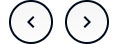 to navigate to another question.
to navigate to another question. - Use Similar question to see a similar question.
- Use
 to turn on accessibility mode, use the on-screen keyboard, or read about version information.
to turn on accessibility mode, use the on-screen keyboard, or read about version information.