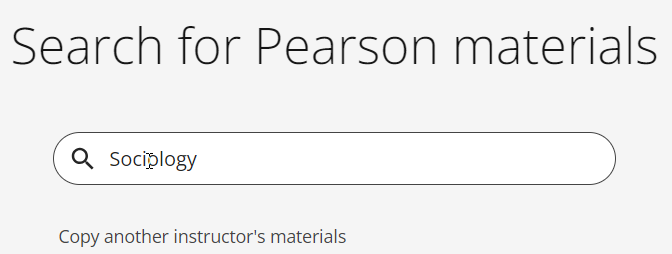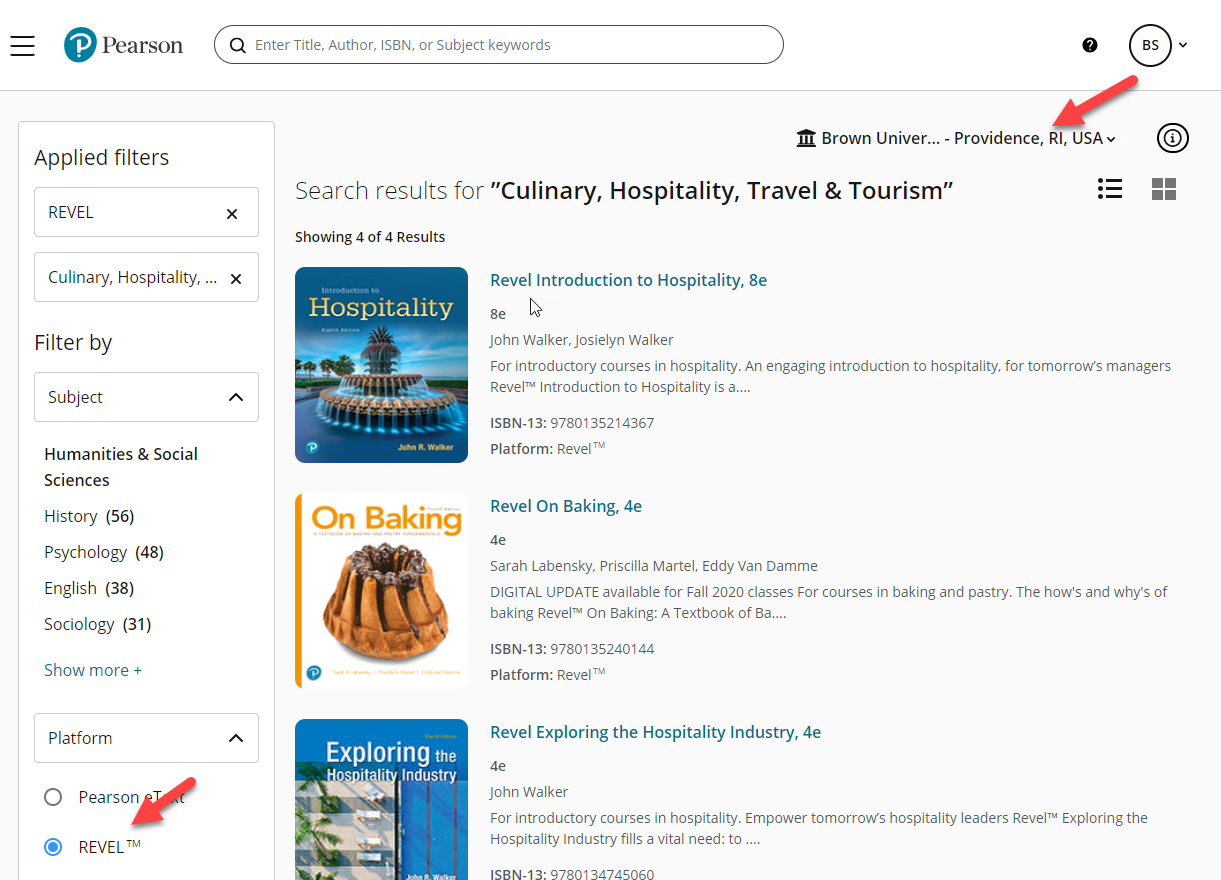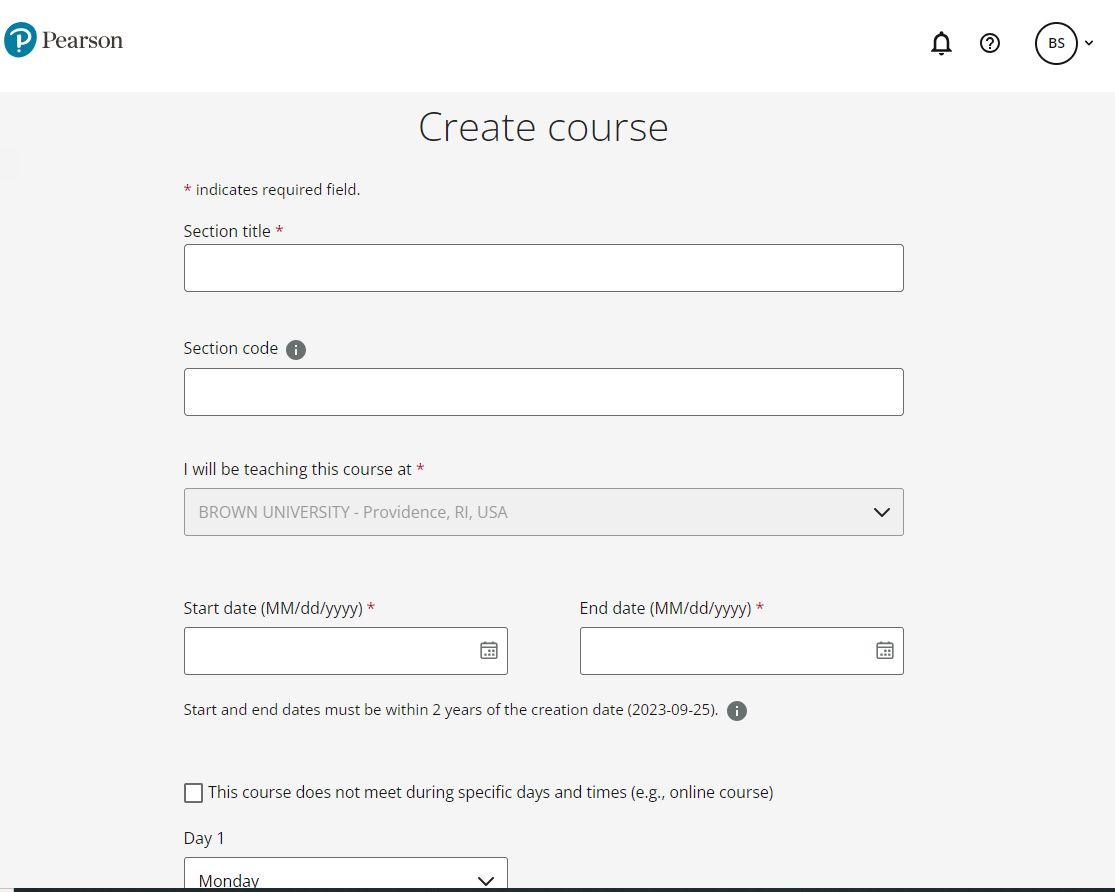Create a Revel course
- From the Pearson sign in page, do one of the following:
- If you have a Pearson account, select Sign in, enter your user name and password, and select Sign in again.
- If you don't have a Pearson account, create one. Then return to the sign in page, select Sign in, enter your user name and password, then Sign in.
or
- On the My courses page that appears, select Create a new course + to open the Search for Pearson materials page.
- Either select Copy another instructor's materials, or enter text in the search box and select the magnifying glass icon.
- After you search the first time, use the filters that appear to focus your search. You can filter by subject, availability, ISBN, and publication date among others.
Make sure to select Revel as the platform.
-
Select the institution where you will teach this course. Purchase and pricing options may vary depending on the institution you select.
- Select the cover image of the course materials you want to use, and review the provided information about your selection.
- When you're ready, select Create course.
- Enter course information, such as your course start and end date, and days and times when the course meets.
- Select Save. When the course is ready, you'll receive an email with a link to the My courses page where the new course appears. After students accept your invitation to join, the course also appears on their My courses page.
- After you create a course, check your email address and instructor status in My account > Account settings to make sure course communications reach you at an email you check frequently.