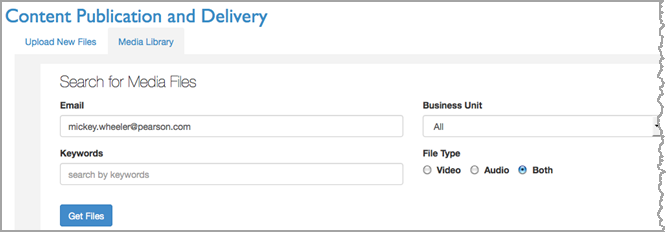Check the status of your files
Allow some time for processing to complete on your files before checking their status.
- Go to https://mediaconsole.pearsoncmg.com/gcs/auth/ and login.
- Select the Media Library tab on the Content Publication and Delivery page. (
 Show screenshot.)
Show screenshot.)
- Enter the search criteria and select the Get Files button.
See Search by keyword or Reference ID for details on entering search criteria.
The search results are displayed in the lower portion of the screen.
Search results
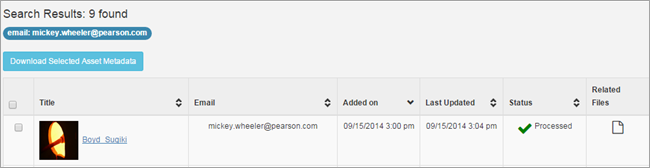
The columns are:
- Title: Displays the media asset's title. Click the Title to go to the Media Object Info tab where you can view and edit the asset's metadata.
- Added on: Shows the date and time the file was uploaded the first time.
- Last Updated: Shows the last time the file was updated, including updating metadata.
- Status: Shows the status of your file.
Status Meaning Pre Processing File is in the MPX queue and waiting for ingestion. Processing MPX has the file and is ingesting it. Processed File was successfully ingested by the MPX. Not Processed MPX was unable to finish ingesting the file. Create a Help Desk ticket with the Reference ID and relevant info. See How to request access and support for the Media Server in Neo for details. Processing Error MPX found an error(s) while processing the file. Create a Help Desk ticket with the Reference ID and relevant info. See How to request access and support for the Media Server in Neo for details. Failed Upload failed in MPX. Create a Help Desk ticket with the Reference ID and relevant info. See How to request access and support for the Media Server in Neo for details. Failed Update Update failed in MPX. Create a Help Desk ticket with the Reference ID and relevant info. See How to request access and support for the Media Server in Neo for details.
¨