Upload files using the Media Server
To avoid maximum file-size issues (such as browser time outs and the GCS 1GB limit) when uploading a ZIP file of your audio/video files and assets, you can use URLs in the Ingestion Spreadsheet. Upload your files to the video ingest directory on the media server, and enter your URLs in the Ingestion Spreadsheet. Then upload the Ingestion Spreadsheet using GCS. This process is also called the "Media Server method." (![]() Show screenshot of Media Server video ingest directory.)
Show screenshot of Media Server video ingest directory.)
 To upload files to the Media Server
To upload files to the Media Server
 To download and complete the Ingestion Spreadsheet
To download and complete the Ingestion Spreadsheet
 To upload the filled-in Ingestion Spreadsheet
To upload the filled-in Ingestion Spreadsheet
See also:
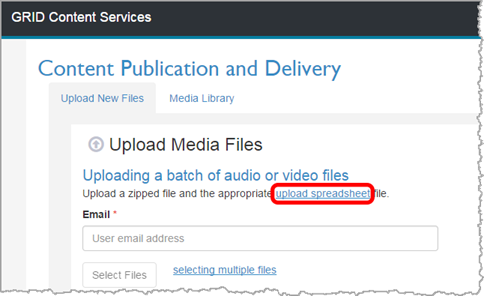

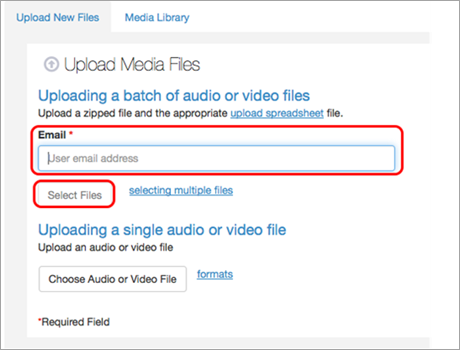
_resized.png)