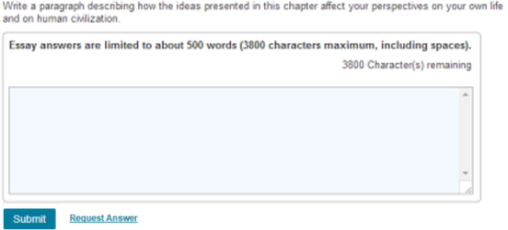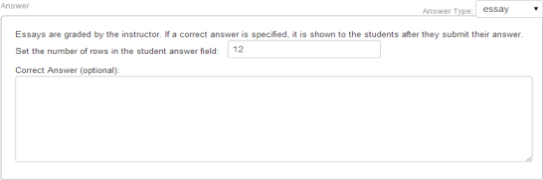Essay answer type
Updated 30 Aug 2024
You can use the Simple Editor to edit or create essay questions for an item part. The essay answer type is used for students to respond with free-form text, whether for short answers or longer essays.
- The answer box for essays accepts only plain text, including alphanumeric and other symbols available from the keyboard. Students cannot enter any special formats or copy and paste special formatting from another application.
- Essay answers are limited to about 500 words (3800 characters maximum, including spaces). As students answer, they see a count of the characters remaining.
- Instructors must manually grade essays.
You can make the following edits to the essay answer type.
- Change the length of the student essay area
- Edit the correct answer that students see after they submit a response or request the correct answer
- Edit any follow-up text
Edit essay answers:
- Open the Simple Editor so that the item you want to edit appears in the Edit Item window.
- Navigate to the Answer box for the essay question you want to edit.
- Change the length of the answer box:
Enter a different value in the box after "Set the number of rows in the student answer field." - Edit the correct answer that students see:
Select the text to edit and enter new text.Since you can only enter plain text from your keyboard, the editing toolbar and menus that normally appear for text boxes in the Simple Editor is not provided.
- Edit the follow-up text:
Select follow-up text and enter new text. - To save your edits, select
 Save (from the top toolbar) or the Save & Preview link (top right). Do NOT press Ctrl+S (Windows) or Command-S (Mac OS).
Save (from the top toolbar) or the Save & Preview link (top right). Do NOT press Ctrl+S (Windows) or Command-S (Mac OS).
- From the Modified Mastering course menu
, select Instructor Tools then Item Library.
Don't see the Instructor Tools option?
Select Item Library from the course menu. - Select Create New Item (page bottom) next to "Can't find what you need?" The Simple Editor opens in a new window.
- Specify the answer type.
Scroll down to the Answer box for the part. Select the dropdown menu next to Answer Type (on the right) and choose essay. (The default is multiple choice.)
- Select OK in response to the message that if you change the answer type, some of the solution content may be lost and you will not be able to undo the change.
- In the Answer box, enter the information described below.
- To save your edits, select
 Save (from the top toolbar) or the Save & Preview link (top right). Do NOT press Ctrl+S (Windows) or Command-S (Mac OS).
Save (from the top toolbar) or the Save & Preview link (top right). Do NOT press Ctrl+S (Windows) or Command-S (Mac OS).
Enter the number of rows that students can use to write their essay or short answer.
Enter a correct answer for students to view if they request the answer.
The Correct Answer box for essays only accepts plain text, including alphanumeric and other symbols available from the keyboard. For this reason, the editing toolbar and menus that normally appears for text boxes in the Simple Editor is not provided.
See also: