What's new in Mastering
Updated 25 Oct 2024
November 3, 2023
Copy assignments from other courses — You can copy assignments from any active Mastering course created using the same textbook or a supplemental book like a lab guide, across different editions. You cannot copy assignments from Mastering courses based on unrelated books.
Copy to new edition from multiple previous editions — You can now copy a Mastering course to a new edition textbook from two previous editions. Before you could copy from one previous edition.
August 25, 2023
AI Study Tools (Beta) — Students can now use artificial intelligence (AI) chatbots for study help from some eTextbooks or a Mastering course. Students can practice and learn while working in Pearson content, without needing to check outside resources.
Use this study tool from an eTextbook in a web browser or the Pearson+ mobile app for eTextbooks.
These titles are all US editions and may not be available outside North America. AI Tools may not be available in the International editions of these titles.
- Mastering Biology — Campbell Biology, 12e
- Mastering Chemistry — Chemistry: A Molecular Approach, 6e
- MyLab Marketing — Principles of Marketing, 18e
About this Beta release
- As a Beta release, you may notice updates to the AI Study Tools during the school term.
- To help us evaluate these tools some random users may not receive access to these tools to act as a control group.
- MathML, used to format math notation online, is not initially supported in the AI chatbot for eTextbook.
To start a chat session, select ![]() from any eTextbook page in a browser. Or select some text then select AI Study Tools from the menu that opens. Type your request about book content in the chatbot. When available, you can also choose Summarize, Practice, or Explain and then ask for study help.
from any eTextbook page in a browser. Or select some text then select AI Study Tools from the menu that opens. Type your request about book content in the chatbot. When available, you can also choose Summarize, Practice, or Explain and then ask for study help.
Select  to save a response as a flashcard or Notebook note in your eTextbook, or you can copy the response. To provide feedback about a particular interaction, select
to save a response as a flashcard or Notebook note in your eTextbook, or you can copy the response. To provide feedback about a particular interaction, select  and
and  in the chatbot.
in the chatbot.
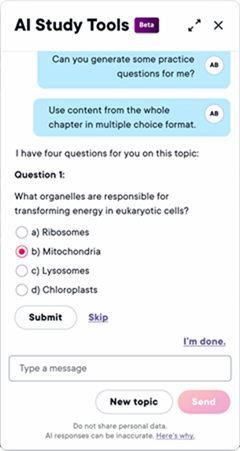
Initially available for a single Mastering title —
Mastering Chemistry - Chemistry: A Molecular Approach, 6e
To search for items that provide AI Study Tools —
When choosing assignment items for an assignment, select Randomizable Items then under Answer Types, select Multiple Choice/Select. If initially you don’t find this kind of content, select a different chapter. To try out the AI Study Tools feature, select an item (to preview it in Standard View) then submit an incorrect response to trigger the chatbot.
Turn this feature off/on in your course —
When this feature is available for a title, go to the Mastering Course Settings to disable or enable it. (This Mastering course setting does not affect the availability of AI Study Tools ![]() in the eTextbook.)
in the eTextbook.)
When enabled in a Mastering course, AI Study Tools are usually not available in quizzes and tests. See next section for details.
Disable this feature by assignment —
AI Study Tools do not appear in assignments in which hints are not shown, the number of answer attempts is 1, or the correct answer is withheld from students. (All of these settings apply to the Quiz and Test categories.) How to edit assignment settings
After answering incorrectly, students can open AI Study Tools from an open assignment question to engage in a chat session.
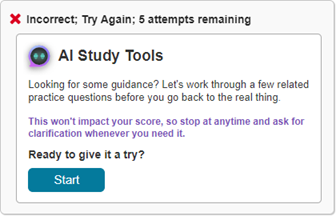
This study tool uses the Socratic method to ask students related questions. The chatbot's questions and wrong answer feedback can help students get the correct answer for the assignment question.
Students can also ask clarifying questions or ask for additional context in the chat. The responses from the chatbot can be from the book content or from other sources. MathML is not initially available in AI Study Tools.
August 4, 2023
Assignment adjustments you make for individual students persist — Assignment edits you apply to one or more students, like to reset the assignment, change the due date, score, or time limit, do not get overwritten if you later make other assignment edits intended for the rest of the class.
Gap Finder Diagnostic modules: Full credit for completing — Students who complete assigned Gap Finder Diagnostic modules before the due date receive full credit, regardless of right or wrong answers. Gap Finder Diagnostic modules identify student knowledge gaps and recommend Dynamic Study Modules for students to learn what they don’t already know.
Freehand Grader (Beta) assignments
- Reuse notes in a question — As you grade another student’s answer to the same question, you can reapply a note you created earlier. Open a new note and position it by dropping a pin. Start typing a word from an earlier note, then select the note you want to reuse. Grade a Freehand Grader assignment
- Add equations in notes — From the open note box, select
 to add symbolic, math, or chemistry notation in a note. Use keyboard arrow keys to move within an expression.
Grade a Freehand Grader assignment
to add symbolic, math, or chemistry notation in a note. Use keyboard arrow keys to move within an expression.
Grade a Freehand Grader assignment - Improved grading dashboard — When you grade by question, progress bars help you to quickly see which questions you need to grade.
- Optional student answer pinning — To mark the location of their answers in an uploaded Freehand Grader assignment PDF, most students manually add digital pins. For students who have difficulty pinning the location of their answers, instructors can advise them to skip pinning. The “Skip to document review” option is not intended for other students. More about Freehand Grader accessibility
Anatomy & Physiology: Practice Anatomy Lab™ (PAL) — PAL 4.0 features 3D interactive models, mobile-friendly flashcards, audio pronunciations, and more. You can preview and assign PAL test banks from the Item Library. For Book, select Pearson Lab Resources and for Chapter, select a PAL test bank. PAL resources may also be available from the Instructor Resources and the Study Area. Video about PAL 4.0
May 12, 2023
Interactive Labs — You can now revise the setting for "Allow students to take assignment up to x times and keep best score", even if students have started the lab. Because you can see scores but not student responses on Interactive Lab assignments, consider creating a post-lab assignment with related content. Select courses provide Interactive Labs.
December 16, 2022
New search filter for accessibility — When you search for assignable items, select the Accessible Items filter to find items optimized for student use of keyboard navigation and screen readers as they complete assignments.
Interactive Labs — Some Mastering courses let you create Interactive Lab assignments without the need to search the Item Library. These Interactive Labs provide real-world lab scenarios with guided feedback.