Edit Dynamic Study Module credit settings
Updated 18 Sep 2025
Every Dynamic Study Module assignment inherits its initial 10 Total Points for credit from the Dynamic Study Module category. You can edit these point and credit values by category or individual assignment.
Any credit changes you make to the Dynamic Study Module category will apply to new Dynamic Study Module assignments. (Existing Dynamic Study Module assignments are not affected, which you can manually edit.)
- From the Gradebook:
Select Gradebook Settings then Categories and Weighting.
Gradebook Settings then Categories and Weighting.From the Edit Assignment page:
Select Manage Dynamic Study Module Category Weighting.
- In the Category Weighting window, select Edit Default Settings next to the name of the Dynamic Study Module category.

- In the Default Grading and Presentation Settings window, change the Total Points number and credit value (practice, credit, extra credit), and then select Save.
As you create a Dynamic Study Module assignment:
Change the values under Total Points.
To edit a Dynamic Study Module assignment later:
- Select Edit Assignment Settings from one of the following locations.
- The List View of assignments
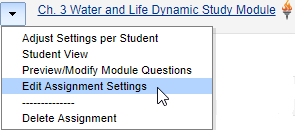
- Dynamic Study Module assignment's quick links on its Overview page
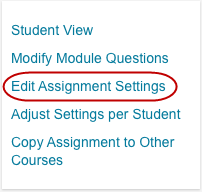
- The List View of assignments
- Set the Total Points number and credit value (practice, credit, extra credit), and then select Save.
In addition to editing the points for credit settings, you can also:
- Exempt, adjust the points, and extend the due date/time for one or more students assigned a Dynamic Study Module
- Apply weighting in the Gradebook for Dynamic Study Module assignments
See also: Overview: Dynamic Study Modules | Add and assign Dynamic Study Modules in the course | Scores for Dynamic Study Modules