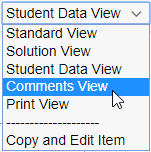Student feedback on assigned items
Updated 18 Sep 2025
As students work on a Mastering assignment, they can give feedback about any item.
Important: Tell students that they should complete each item before they select the Provide Feedback link. If they don't, they might lose some or all credit for the item. The student can return to the item to complete it as long as the due date hasn't passed (or the time limit hasn't been reached for a timed assignment).
Student feedback is automatically forwarded to the publisher at the end of the semester, and it helps Pearson evaluate and possibly revise assignment items for the next release.
Important: Pearson does not see these comments in real time, so they're not intended for reporting time-sensitive issues.
If you see a time-sensitive comment about an item, please contact Pearson Support.
You might also want to Contact the Publisher about a Mastering item.
- If a student chooses to email comments to the course administrator, the feedback is sent to the email address(es) you provide on the Course Settings page.
- If you prefer not to receive comments through email, you can view comments in Mastering by following these steps:
- Select an assignment title from the Assignments page (List View or Calendar View) to open its Overview page.
-
Select Student View from the quick links on the left.
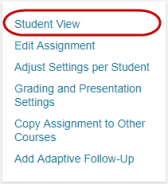
- Open the item by selecting its title.
- From the Manage this Item menu, select Comments View.