Timed assignments
Updated 29 Aug 2024
Once you start a timed assignment, its timer begins. You need to complete the assignment within its time limit on a computer, not on a smartphone or tablet.
- Nothing stops the timer.
Signing out, leaving the assignment, or even losing Internet connectivity do NOT stop the timer. A pop-up message may seem to stop the timer, but it does not. (After you dismiss the pop-up, the timer skips ahead as it catches up.) - Don’t open another assignment.
You'll no longer be able to work on the timed assignment (and the timer changes to 0, "TIME'S UP!"). - After the timer runs out:
You can't work on the assignment for credit unless your instructor increases the time limit or allows you to rework the assignment for credit. - The due date and time take precedence over the time limit.
- You usually can submit only one answer.
This is because timed assignments are commonly used for quizzes or tests. To check the number of answer attempts allowed in an assignment, open the assignment’s grading policy.
If a Parent assignment is timed, you can open its associated Adaptive Follow-Up assignment and receive test-out credit as soon as the timer runs down. (The Parent assignment is considered complete, even if you didn't finish answering all of its items.) Adaptive Follow-Up assignments are never timed because they're meant for you to work at your own pace.
From the Course Home: A label like "Timed assignment: 12 minutes" appears for timed assignments.
- In
 List View, the timed assignment information is in the third column.
List View, the timed assignment information is in the third column. - In
 Calendar View, select an assignment in the calendar for any applicable timed assignment information to appear in the daily agenda on the right (or below).
Calendar View, select an assignment in the calendar for any applicable timed assignment information to appear in the daily agenda on the right (or below).
When you open a timed assignment: The page says Timed Assignment label above the button that shows the time limit in minutes for the assignment.
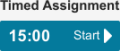
Also, the Timed Assignment Policy provides guidelines for working in the timed assignment.
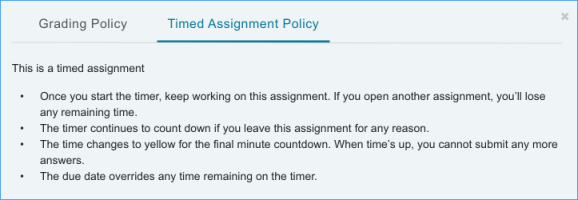
- Select an assignment from the Course Home to open it.
The page that opens shows you the time limit in minutes and the Timed Assignment Policy, which applies to all timed assignments.
- When you’re ready to begin, select
 Start (to the right of time limit).
Start (to the right of time limit).The timer begins and the assignment summary page appears with the list of items in the assignment.
- Choose an item to begin working.
- Answer questions and submit your answers.
- When only one minute remains: The time remaining changes from white to yellow.
- When the timer reaches 0: It changes to say “TIME’S UP!”
If you're unable to complete a timed assignment within the given time, consider asking your instructor to extend the time limit.
- Before the due date and time
If your instructor extends the time limit before the assignment due date, return to the assignment and click Continue Now. - After the due date and time has passed
Your instructor can extend the due date and time for a timed assignment after its original due date has passed. Your instructor may also choose to increase the time limit when an assignment is reset so you can retake it for credit.