Specialized assignment types
Updated 16 Sep 2025
Depending on your course, you might use these assignments types or learning applications.
Reading Level assignments use the Lexile Framework for Reading to assess a student's reading level:
- The student takes a required Initial Locator test and receives a Lexile level score.
- Based on the results, the student completes assigned Reading Level topics with both a mandatory diagnostic and an exercise.
- The student's Lexile level is adjusted as the student works, and the Topic Activities page refreshes to show the topics for the adjusted level.
You cannot allow students to bypass the Lexile Locator in the Reading Level content area
A writing activity requires students to write sentences or essays. You can grade writing assignments manually, apply rubrics, and do plagiarism checks.
Writing assignments are offered in a separate application provided by Writing Solutions.
Your course might have preloaded writing activities as part of a writing content area. Preloaded writing activities do not appear on student Learning Paths until you assign a due date or associate the activity with a module.
To see whether your course includes preloaded writing activities:
- Open the Manage Assignments page for the Writing Skills content area.
- Under Customize in the list of tasks, select View and Manage All Assignments.
- From the modules filter, check whether Writing Assignments appears in the list:
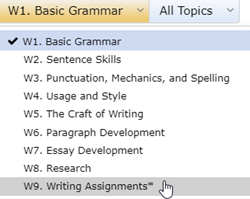
If you don't see this option, your course does not include preloaded writing activities.
See Create a writing assignment for information on creating your own writing activities.
If your course includes the Writing Practice content area, you can assign essays that are automatically graded by Pearson's Intelligent Essay Assessor (IEA). The IEA is based on Latent Semantic Analysis (LSA), which identifies semantic similarity of words and passages by analyzing large bodies of relevant text.
Students' overall score for an essay are assessed on six traits: idea development, organization, use of grammatical conventions, sentence fluency, word choice, and voice. You and your students can view their results on each trait and you can choose to manually grade Writing Practice essays.
Unless you manually grade these activities, they are automatically complete when a student:
- Exhausts the number of drafts allowed for instant feedback.
- Marks a draft as complete.
- Receives a perfect score on instant feedback.
Learning Catalytics is an interactive assessment application that can be included in your course. Students can work on the sessions in class, in peer-to-peer groups, or independently outside of class. When you conduct in-class sessions, you can monitor student responses to questions.
If available in your course, Learning Catalytics is listed as one of the content areas. To make it available to students, open Learning Catalytics and set it up:
- Open the Manage Assignments page for the Learning Catalytics content area.
- Select the Learning Catalytics link.
- Choose how to set up:
- Select Preview & Setup to prepare the material for students.
- Choose Use with Students to both set up Learning Catalytics and use it with students.
- Follow the instructions to finalize setup and registration.
- See the Learning Catalytics Instructor Help for information on setting up your assignments.
Information on working in sessions is included in the Learning Catalytics Student Help.
Grades
A Learning Catalytics module's Gradebook Transfer option determines whether the grades for a session are sent to your MyLab gradebook. Each session is treated as a separate assignment.
To change scores, open Learning Catalytics and make your changes. Your updates are automatically sent to the MyLab gradebook.
Section instructor or TA access
The section instructor or teaching assistant in a course must have a full instructor or section instructor access level in the course settings. You also can grant them custom access to Learning Catalytics.