Add student IDs to the program roster
Updated 15 Sep 2025
You assign student IDs to display in your roster and include when you export results. Student IDs are assigned per-class, not per student.
Student IDs cannot exceed 50 characters and can contain only alphanumeric characters and spaces.
- From the main page of the Gradebook, select More Tools > Add / Edit Student IDs or select Add / Edit Student IDs from the Edit Roster page.
- Optionally select Students must enter their ID before working in course.
- In the ID Name box, optionally edit the text that students see when they are prompted to enter their IDs.
- Optionally select Show Student IDs in Gradebook to display student IDs in your gradebook.
- Optionally select List Students by ID to display students in order of ID in your gradebook.
- Enter the student IDs. Either:
- Manually enter or edit IDs for students in the table.
- Select Upload Student IDs to access a spreadsheet template that contains student information. Follow the instructions to enter student IDs in the template and then upload the file in your gradebook.
You also can create your own spreadsheet and upload it.
You can create your own spreadsheet to upload student IDs:
- In your spreadsheet application, create a file in the following format:
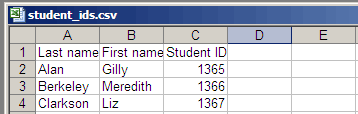
- Enter the information:
- Enter last names in column A, starting in row 2.
- Enter first names in column B, starting in row 2.
- Enter students' names exactly as they show in your roster. Case is not important.
- Enter the IDs in column C, starting in row 2.
- Save your file in CSV format.
- In the Upload Student IDs window, select Browse to navigate to your CSV file and upload it.
The student ID settings in a coordinator program are inherited by the member sections in a program group. The settings are also preserved in copies of a program.