
If your answer might require special mathematical
formats and symbols (for example, fractions and square roots), the math
palette on the left of the answer area is active. It contains templates
that help you insert your answers
| For example, if you want to insert the mixed fraction 2 1/3 into your answer, you would click this template:
In the template in your answer, you would enter 2 in the box on the left, 1 in the top box on the right, and 3 in the bottom box on the right:
See Use the math palette for details on entering answers using the math palette. |
You can use the math palette to copy and paste text in the answer box:
- Click More on the math palette to bring up the math palette window.
- Select the text you want to copy in the answer box and click Copy.
- Put your cursor where you want to paste the text and click Paste in the math palette window.
You can also copy and paste using keyboard shortcuts. Select the text, and click Control-c to copy. Then click Control-v to paste. Because of the way Flash processes keystrokes, you have to be careful to press one key at a time when using keyboard shortcuts.
You also can use keyboard shortcuts to enter math symbols and functions. See Use keyboard shortcuts for details.
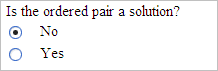
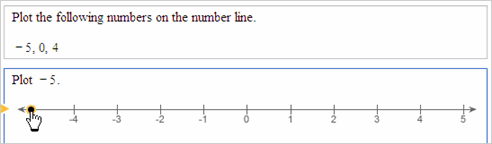
| Click the tool icons at the bottom to draw on the graph. For example, to draw a dashed line, you would first choose the plot
line icon Then you would click the fill icon For more information on using the graphing tool, see the grapher help.
|
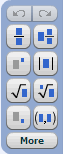

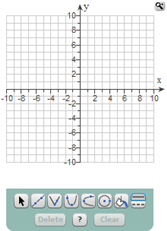
 to shade the
lower region of the graph.
to shade the
lower region of the graph.