An overview page appears with information about the assignment.
If you are doing a writing assignment, the writing app opens. See Do writing assignments for details on working in the writing app.
If you have a score for the homework, but you have not worked on it, the score is based on a prerequisite test. See Do personalized homework for details.
For math questions, make sure that your answer is fully simplified.
If you need to enter math symbols, use the Math palette to insert symbols or use special notation in your answer.
If you need extra data to answer the question, click the magnifying glass  icon to pop up a window containing the data.
icon to pop up a window containing the data.
See About players to get information on your player and how to use it.
If you answered correctly, you see a congratulatory message. If not, a message asks you to try again.
If the question has multiple parts, click Continue and check your answer after each part. The progress bar at the bottom of the player window shows how much of a multipart question remains. For example, if a question has two parts, and you are working on the first part, you will see:
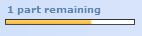
A question is complete when you answer correctly or when you have used the number of tries allowed (usually three) for each step in the question. Before your last try, the Check Answer button changes to Final Check.
Your score is automatically updated in your instructor's Gradebook each time you complete a question.
If your answer was incorrect, you see the correct answer. You can see your answer by moving your mouse over the red triangle in the answer box.
After you have checked your answer, you can click Similar Exercise or Try Again to practice the same question with different values. Your score on the question (correct or incorrect) is determined by your most recent attempt.
Similar Exercise does not appear when your instructor has limited the number of times you can work a question and you have used all your attempts.
If the assignment includes media, such as videos or simulations, you may have to answer follow-up questions after you view or work on the media. When you continue to a follow-up question, you are prompted to open the media. When you finish with the media, click Display Question to answer the follow-up question.