Question types
To answer question types in the player:
For example:

Use the math palette to enter mathematical formats and symbols (such as fractions and square roots). The math palette shows when you click or tap inside the answer box.

For example, use  to insert the mixed fraction 2 1/3 into
your answer.
to insert the mixed fraction 2 1/3 into
your answer.
In your answer, enter 2 in the box on the left, 1 in the top box on the right, and 3 in the bottom box on the right:
You can also copy and paste using keyboard shortcuts. Select the text and click Control-c to copy. Then click Control-v to paste.
Use math expressions to enter answers using the math palette.
Use keyboard shortcuts to enter math symbols and functions.
Use the on-screen keyboard to enter answers on your tablet or touch-screen device.
Drag the pointer to the correct point on the line:
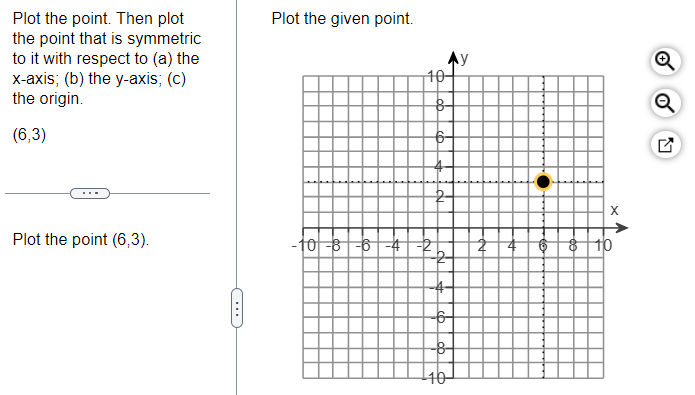
If your question uses a graph, you'll see a blank graph.
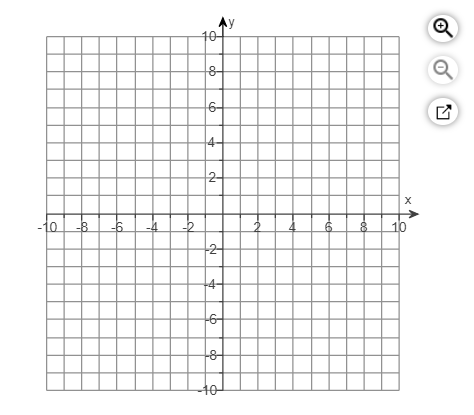
Use ![]() to make the graph larger or smaller.
to make the graph larger or smaller.
Click or tap inside the graph to enable a palette of drawing tools.

Use ![]() to open a larger version of the graph and tools palette in a new window.
to open a larger version of the graph and tools palette in a new window.
Or, select Click to enlarge graph to open a larger version of the graph and tools palette in a new window.
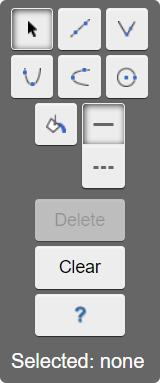
For example, to draw a dashed line, choose ![]() and select the dashed line style
and select the dashed line style ![]() .
.
Then select  to shade the
lower region of the graph.
to shade the
lower region of the graph.
See the grapher help to use the graphing tool.
Select Fill in to select the answer from a menu:
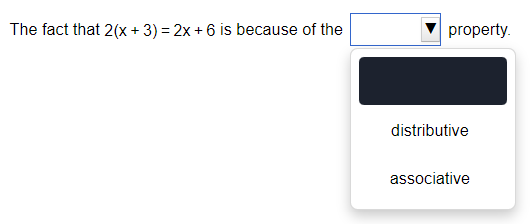
If Fill in does not show, select the box to choose the answer from a menu.
Some questions ask you to drag part of your answer into the appropriate position. For example:
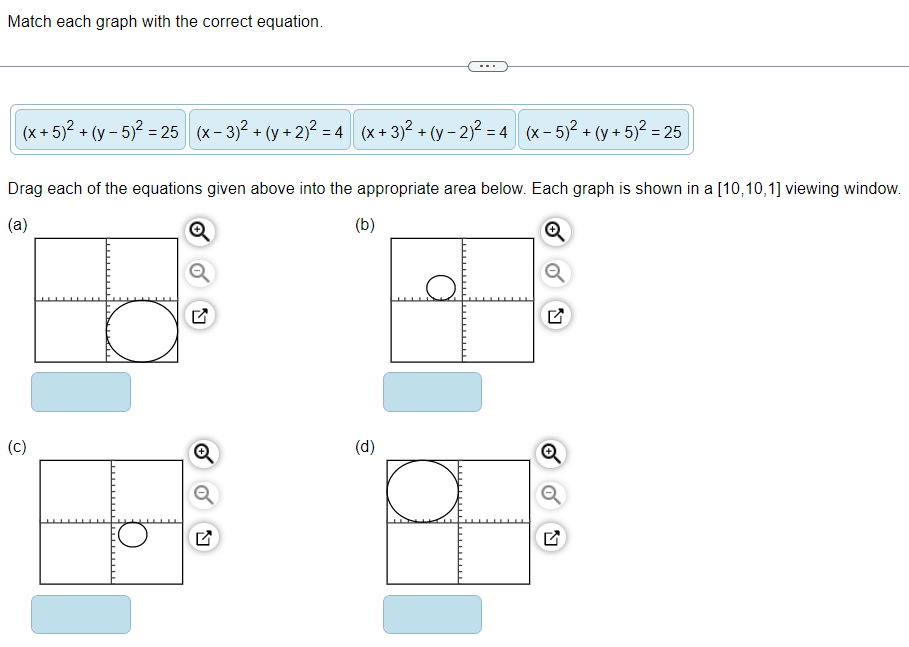
You can transfer answers from the calculator into your question:
- Select the answer box where you want to enter your calculation.
- Select Get more help and choose the calculator.
- Do your calculation.
- Transfer the answer to the question either by:
- Selecting the Enter key
 on the calculator.
on the calculator. - Copying the answer from the calculator by highlighting the number and pressing Ctrl c on your keyboard. Then place your cursor in the answer box and press Ctrl v to paste in the number.
- Selecting the Enter key
When you need additional data to answer a question, you see an icon on the left that opens the data.
When you have to show your work on a question, the Show work button opens a window where you can draw, enter text or equations, or upload images.