View course status from the Dashboard
Updated 04 Sep 2025
The Dashboard displays different options, depending on whether your course has started.
- Course setup appears until your course starts.
- Class performance appears after your course starts.
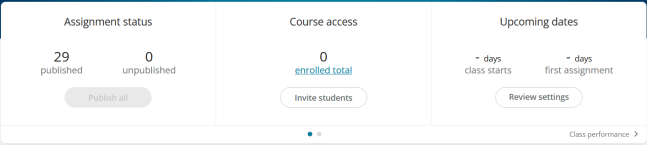
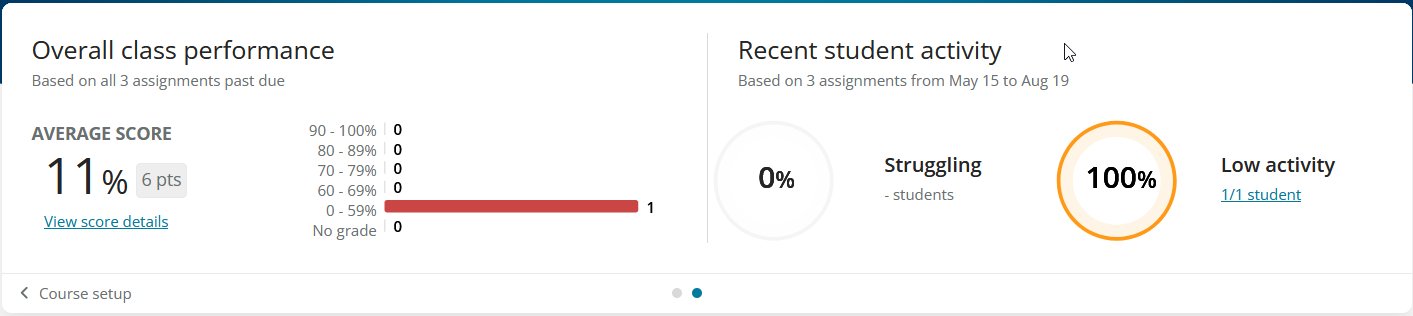
Depending on where you are in the course, one or the other view opens by default when you open the Dashboard. You can switch between views at any time.
Switch between setup and performance view
- From the Dashboard, select
 to see:
to see:- Assignments and their status (published or not)
- Student enrollment information
- A link to invite students to join your course; this link doesn't appear if your institution enrolls students through an LMS
- A countdown of days until your course begins and first assignments are due
- A link to assignment settings; plan to review these before creating assignments to see default settings and change them if you want
- From the Dashboard, select
 to see:
to see:- Scores and class averages for current assignments
- Assignments waiting for your action; for example, writing assignments that need grading or video assignments to review and release
- Struggling students (those whose submitted work is correct less than 65% of the time) or low activity students (those who have submitted less than 35% of their assigned work)
From the Dashboard, you can:
- Select an assignment card to open that assignment on the Grades page