Get started with Canvas
The link to access MyLab and Mastering is usually named Access Pearson. For bookstores like Barnes & Noble, Follett-Willo, RedShelf, or VitalSource, the link is sometimes named Course Materials and may include the bookstore name.
Set up Access Pearson or Access Pearson Codeless
Check the Launch Type in Diagnostics or the information below for help identifying which integration was set up for you. Contact your Canvas administrator if you're still unsure.
Access Pearson
The app for Access Pearson is usually named Access Pearson in the left navigation. The name and location of the link depends on the course setup.
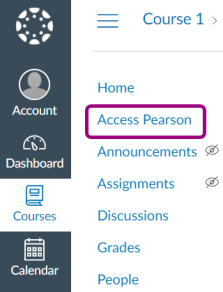
Access Pearson Codeless and Partner (CPI)
The name and location of the link for Access Pearson Codeless or Partner (CPI) depends on the course setup. The link is usually named Course Materials and may include the bookstore name.
Barnes & Noble
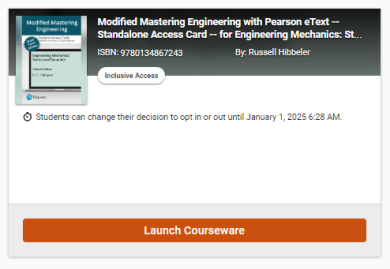
Follett-Willo
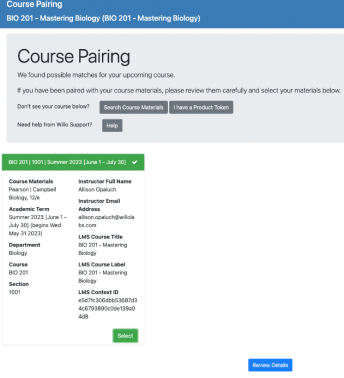
RedShelf
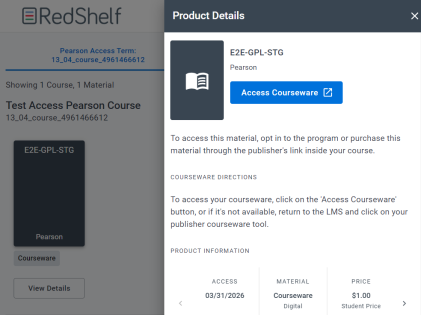
VitalSource
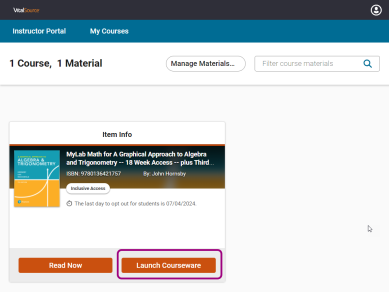
MyLab and Mastering integration
The app for the MyLab and Mastering integration is usually named MyLab and Mastering in the left navigation. The name and location of the link depends on the course setup.
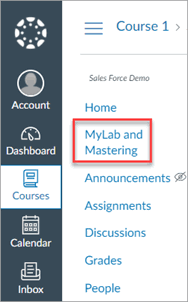
Direct Integration
You'll see Direct Integration links in modules and not in the left navigation. These modules often include the MyLab or Mastering product name. For example, Mastering Biology - Student Resources.
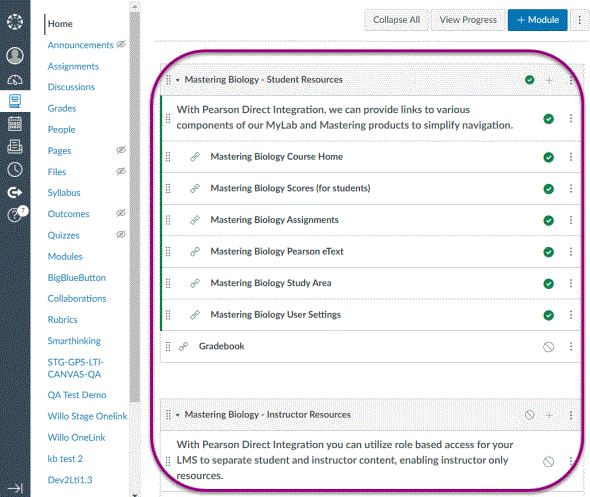
Updated 08 Apr 2025