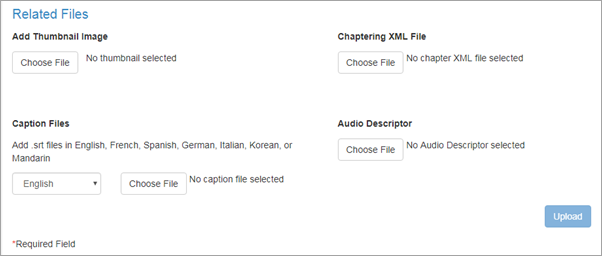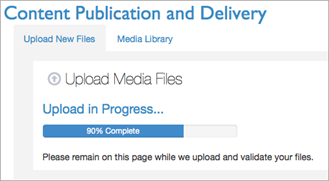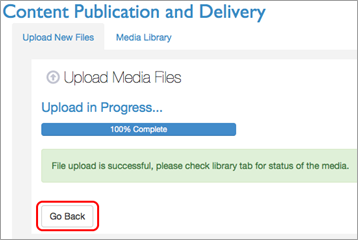Upload a single audio or video file
Use this procedure to upload a new audio or video file and its supporting files to the Media Server.
To upload a single file:
- Go to https://mediaconsole.pearsoncmg.com/gcs/auth/ and login.
- Select the Upload New Files tab.
- Select Choose Audio or Video File under Uploading a single audio or video file.
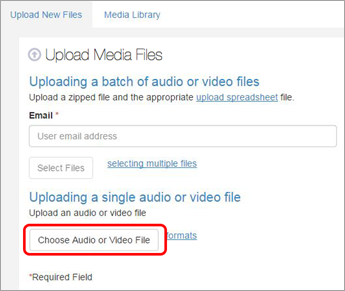
- Select your audio or video file.
- Enter your metadata. (
 Show screenshot.)
Show screenshot.)
- Fields with an asterisk (*) are required. You cannot access the Upload button until all required fields are completed.
- Make sure to select the correct File Type (Video or Audio).
- GCS verifies whether the Reference ID is unique during a Single File upload.
For help creating a Reference ID, see Add your own Reference ID.
- Select your thumbnail, a single caption, and/or xml assets under Related Files. (
 Show screenshot.)
Show screenshot.)
If you have multiple caption files, you must upload a single caption file first. Then you can update to add the remaining caption files. See Update a single file for details.
- Select the Upload button
A progress bar is displayed while your file uploads. (
 Show screenshot.)
Show screenshot.)Allow some time for the processing to complete, depending on the size of your upload. Uploads of 100MB or less can take from 5 to 10 minutes. Uploads greater than 500MB can typically take 30 minutes or more.
The time it takes for your media to process through the Platform (MPX) depends on the size of your files and the number of files already in the MPX queue.
- Select the Go Back button when your upload is complete.
(
 Show screenshot.)
Show screenshot.)
See also: