Manage questions
On the Question bank page, you can:
- Create or edit questions
- Add questions or folders to a queue
- Create folders and add questions to them
- Start a Live Response session
From this page, you can also select, import, copy, and delete questions in the Question bank or in folders:
- Check a question's selection box in the bottom left corner.
- Check Select all to choose all questions and all folders. After you select all questions or folders, you can label, and then copy, delete, or move them to the queue. You can also filter by label to see only matching questions.
To select questions or folders
To unselect questions or folders
- Uncheck a question's selection box.
- Click to clear the selection box above the questions
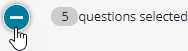 .
.
You can't move or delete questions you've already sent to students.
If you created questions in Learning Catalytics, you can import them to Live Response. (This option appears only if you have a Learning Catalytics account.)
- Select Import questions in the left column to see a list of importable question types.
Some Learning Catalytics question types can't be imported yet.
- Select Start Import.
Imported questions appear in your Question bank.
- Optionally, edit or format the imported questions. Imported questions don't retain their original formatting.
- Select questions or folders you want to copy.
- Select the duplicate icon
 .
.
A copy of each question or folder appears in the Question bank.
You also can also copy a question or folder by selecting its options menu, then Duplicate.
- Select questions or folders you want to delete.
- Select the remove icon
 .
.
You also delete a question by selecting its options menu, then Remove.