Column layout and math settings
Updated 17 Sep 2025
You can use the Simple Editor to set or edit several properties that apply to the entire item.
Setting or editing a column layout for an item is optional. By default, an item's layout is determined automatically based on the width of any images. What about embedded media? Media cannot currently be embedded inline. To add video, audio, animation with the Simple Editor, you must add a link to the media, so that it opens in a new tab or window.
- One column default
For answer types with images wider than 500 pixels, the default layout will be one column. - Two column default
For answer types without images or with images no wider than 500 pixels, the default layout will be two columns.
- Open the Simple Editor so that the item you want to edit appears in the Edit Item window.
- Choose
 Item Settings from the top toolbar.
Item Settings from the top toolbar. - Choose one of the following options and select OK.
(If you don't choose an option, Mastering automatically displays the item based on the widest image.)- One column
Always display the item as a single column. - Two column
Display the item in a two-column layout, when the screen width allows.
- One column
The image carousel area in the two-column layout allows students to view a series of images one at a time, such as Figure 1, 2, etc.
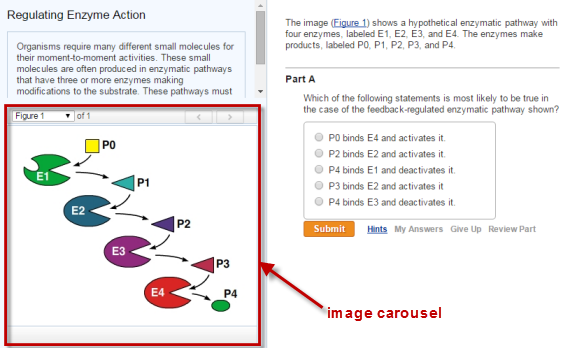
Math item settings apply to answers for the numeric value or symbolic expression answer type. All of these settings are optional.
Some electrical engineering and physics content may require that you set Use Complex Computation, Use Degrees, and/or Use Imaginary J.
- Open the Simple Editor so that the item you want to edit appears in the Edit Item window.
- Choose
 Item Settings from the top toolbar.
Item Settings from the top toolbar. - Choose one of the options below and select OK.
- What this setting does
Allows instructors to choose whether to grade the item as either numeric values or symbolic expressions. Items set as symbolicable appear in the Item Library with the xy symbol: For more detail, search on "symbolicable" in Instructor Help.
For more detail, search on "symbolicable" in Instructor Help. - When not set
Numeric value or symbolic expression answers in the item are graded as numeric. - It's also possible to set a single part to be graded as symbolic.
(You do this by choosing the "Grade answer as symbolic" check box in a numeric value or symbolic expression answer type.) Setting an answer to be graded as symbolic takes precedence over the Symbolicable item setting for that part.
- What this setting does
Allows complex number mathematics to be used in answers. - When not set
Numeric value or symbolic expression answers do NOT accept complex numbers. - Examples of complex computation
Complex computation can include rectangular notation (such as z= a + bi), polar form (such as r(cos + i sin )), and exponential notation (such as z= re^(i )). - Electrical engineering content
For items with polar/phasor answers, consider setting "Use Complex Computation" together with "Use Degrees" and “Use Imaginary J” (see next sections for details). For a part question, you can also set Require Phasor Notation for the answer in a numeric value or symbolic expression answer type.
- What this setting does
Allows all angle measurements within the item to be in degrees instead of the default radians. For example, any trigonometric function used in the item will measure angle values in degrees. - When not set
Numeric value or symbolic expression answers must be in radians, not degrees. - Answer instructions should state that answers must be in degrees.
Otherwise, students may expect to provide answers in radians (the Mastering default). - Electrical engineering content
For items with polar/phasor answers, consider setting "Use Degrees" together with the "Use Complex Computation" (see above for details) and “Use Imaginary J” (see next section). For a part question, you can also set Require Phasor Notation for an answer in a numeric value or symbolic expression answer type.
- What this setting does: Allows complex numbers to be coded with the imaginary number "j" for electrical engineering content.
- When not set: Numeric value or symbolic expression answers can only accept 'i" as the imaginary number. Imaginary "i" is applicable to disciplines other than electrical engineering.
- Electrical engineering content: For items with polar/phasor answers, consider setting "Use Imaginary J" together with the "Use Complex Computation" and “Use Degrees” (both described above). For a part question, you can also set Require Phasor Notation for an answer in a numeric value or symbolic expression answer type.
See also: