Grading conditions (vector moment questions)
Updated 17 Sep 2025
Select element grading in a vector moment answer type to set the conditions for student work to be graded as correct.
- You may need to select Edit Answer to make the element grading settings available for you to edit.
- When you finish making your element grading edits, choose Save (top right) from the settings box.
- After you save the element grading settings, they appear in the Conditions area of the correct answer. Sample grading conditions for a vector:
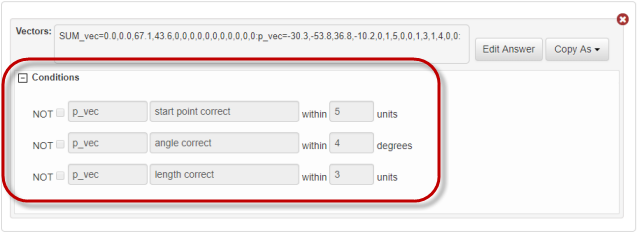
Grading settings for vector answers
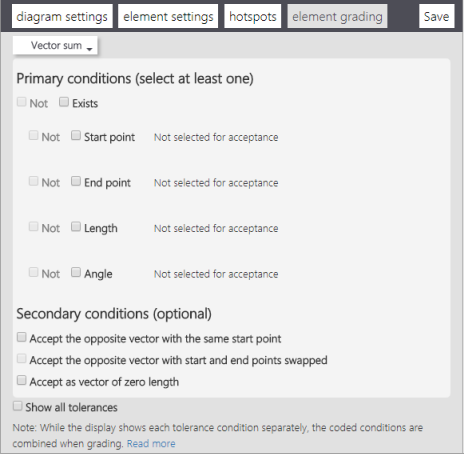
You must select at least one primary grading condition. If there are multiple vectors, select the vector you want from the dropdown list (top left).
The Simple Editor does NOT support conditions for an unlabeled vector.
If a grading condition, such as “exists”, was applied to an unlabeled vector in an item authored using the Advanced Editor (which does allow this), you should remove the answer string with the condition for an unlabeled vector—usually from a wrong-answer response. Otherwise, the item will not save properly using the Simple Editor.
- If students should be graded on the existence of a vector
Select the Exists check box. - If students should not draw a vector
Select the Not check box. - To include or exclude a vector property in grading
To include a vector property, select the check box for start point, end point, length, and/or angle. To exclude the vector property, don’t check its box. - To set the tolerance for a graded property
Use the slider or enter a value in the text box.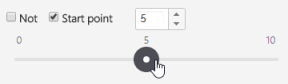
Important: Tolerance when editing items with vector length grading originally set in the Advanced Editor
The numeric tolerance value set in the Advanced Editor is preserved when you open the item for edit in the Simple Editor. However, the Simple Editor uses diagram units for tolerance, while the Advanced Editor uses a percentage. To avoid skewing the tolerance for vector length grading, you should readjust the length tolerance in the Simple Editor to account for this difference. - To set the tolerance to be outside of the specified property tolerance value
Select the Not check box for the vector property that has a set tolerance value. For example, if the start point tolerance is set to a value of 5, then choosing Not means that a student’s answer would be correct if it’s outside of the value of 5. - To show ALL grading tolerances for a vector
After you’ve set the grading tolerances for individual vector qualities, select the Show all tolerances check box. This is useful because all tolerance conditions are combined during grading, even though the element grading box lists each tolerance condition separately.
Optionally, you can select the check box for any of the following secondary grading conditions:
- Accept the opposite vector with the same start point.
- Accept the opposite vector with start and end points swapped. (This option will be available in the future.)
- Accept as vector of zero length.
Grading settings for moment answers
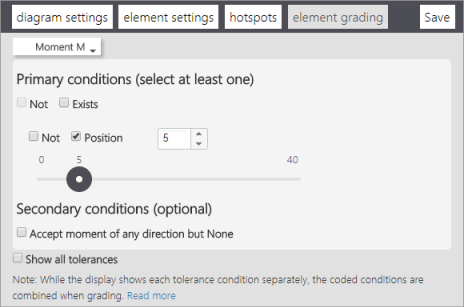
You must select at least one primary grading condition. If there are multiple moments, select the moment you want from the dropdown list (top left).
- If students should be graded on the existence of a moment
Select the Exists check box. - If students should not add a direction for a moment
Select the Not check box. - To include the position of the moment in grading
Select the Position check box. - To set the tolerance for a moment
Use the slider or enter a value in the text box. - To set the tolerance to be outside of the specified moment tolerance value
Select the Not check box for the moment that has a set tolerance value. For example, if the moment tolerance is set to a value of 5, then choosing Not means that a student’s answer would be correct if the moment is outside of the value of 5. - To show ALL grading tolerances for a moment
After you’ve set the grading tolerances for all moments, select the Show all tolerances check box. This is useful because all tolerance conditions are combined during grading, even though the element grading box lists each tolerance condition separately.
Optionally select the check box for Accept moment of any direction but None.
See also: