Use math palette
Depending on the question type, you may need to use the math palette in the MyLab player. The math palette is available when your answer might require special mathematical formats and symbols (for example, fractions or square roots). The math palette also has templates that help you insert and format your answers.
 Math palette with the on-screen keyboard
Math palette with the on-screen keyboard
 Math palette without the on-screen keyboard
Math palette without the on-screen keyboard
 Work with the math palette
Work with the math palette
See also:
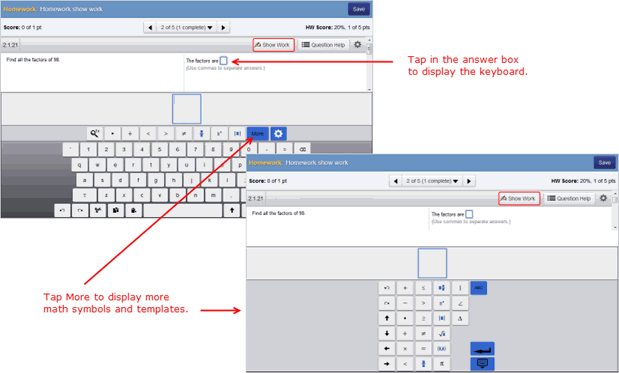
 .
. 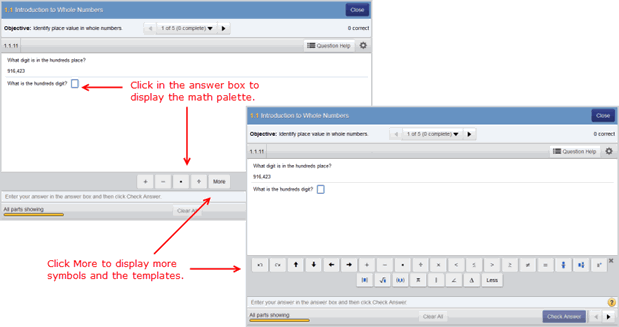
 .
.

 .
.