Delete the course pairing
To use a different MyLab or Mastering course, remove (reset or disassociate) the pairing between your MyLab and Mastering and LMS courses.
When you unpair courses, grades are automatically deleted from your MyLab or Mastering course. Any work and grades for enrolled students are lost.
Select your LMS under your integration below for how to access diagnostics.
Check the Launch Type in Diagnostics or the information below to identify which integration was set up for you. Contact your LMS administrator if you're still unsure.
| Integration type | Launch Type |
| Access Pearson, including Pearson Seamless | Standard integration LTI 1.3 |
| MyLab and Mastering | Standard integration LTI 1.1 |
| Access Pearson Codeless | Channel partner integration LTI 1.3 |
| Partner Integration | Channel partner integration LTI 1.1 |
Direct Integration
You'll generally see Direct Integration links in modules and other content areas of your course. You don't access these links from the left navigation, except in Blackboard and Moodle. These links often include the MyLab or Mastering product name. For example, Mastering Biology - Student Resources.
Access Pearson
Access Pearson (LTI 1.3) is usually named Access Pearson.
MyLab and Mastering tool
The tool for MyLab and Mastering tool (LTI 1.1) is usually named MyLab and Mastering.
Access Pearson Codeless or Partner Integration
This is available from your bookstore through Access Pearson Codeless (LTI 1.3) or Partner Integration (LTI 1.1) as part of your Inclusive Access or institutional-bill program. Bookstores include Barnes & Noble, Follett-Willo, RedShelf, or VitalSource. The name and location of the bookstore link depends on the course setup. The link is sometimes named Course Materials and may include your bookstore name.
Access Pearson or Access Pearson Codeless integration (LTI 1.3)
- Export grades (results) from your MyLab and Mastering gradebook.
- If you pair a different MyLab or Mastering course with this LMS course, enter the grades manually into the new MyLab and Mastering gradebook.
- Delete all MyLab and Mastering grades from your LMS gradebook and any other areas or modules in your course. (Remaining grades won't sync.)
- To open the Pearson Home page, select the Access Pearson link. For Barnes & Noble, Follett Willo, or VitalSource, select the Course Materials, Access Courseware, or Launch Courseware link. Don't see the link?
-
Select Open Pearson.
- Select the Help & Support tab.

- Select Get Diagnostics.
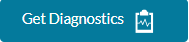
- Under Course Information, select Delete MyLab & Mastering course and association with course.
- You can't undo this action, so read the details carefully. For example:
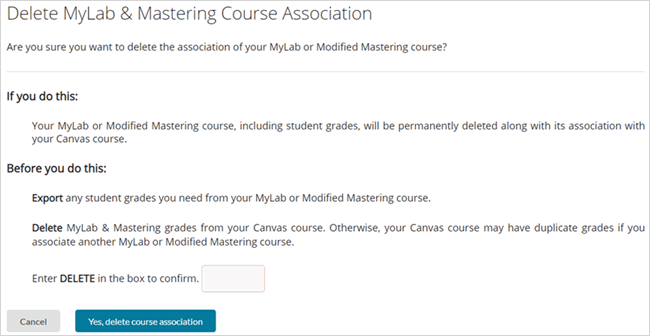
- Enter DELETE in the box and then select Yes, delete course association.
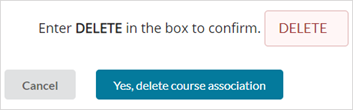
You might need to refresh the page to see your changes.
MyLab and Mastering or Partner CPI integration (LTI 1.1)
- Export grades (results) from your MyLab and Mastering gradebook.
- If you pair a different MyLab or Mastering course with this LMS course, enter the grades manually into the new MyLab and Mastering gradebook.
- Delete all MyLab and Mastering grades from your LMS gradebook and any other areas or modules in your course. (Remaining grades won't sync.)
- To open the Pearson Home page, select the MyLab and Mastering link. For Barnes & Noble, Follett Willo, RedShelf, or VitalSource, select the Course Materials, Access Courseware, or Launch Courseware link. Don't see the link?
- Select the Help & Support tab.

- Select Get Diagnostics.
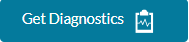
- Under Course Information, select Delete MyLab & Mastering course and association with course.
- You can't undo this action, so read the details carefully.
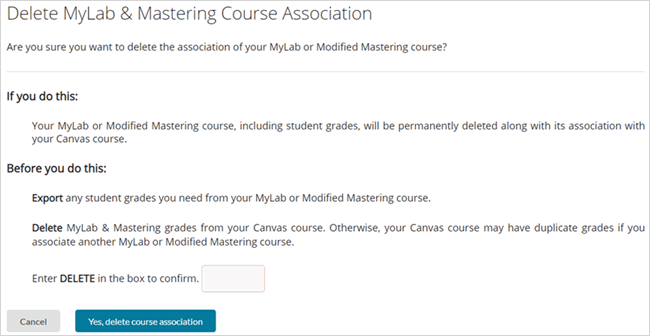
- Enter DELETE in the box and then select Yes, delete course association.
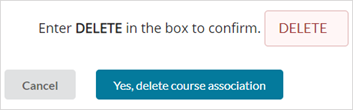
You might need to refresh the page to see your changes.
Direct Integration
Download your diagnostics file and email it to your Integration Specialist or other Pearson contact. They will reset your course pairing.
About deleting the course pairing
You might do this when students have access codes for one MyLab or Mastering course, but you paired with a different one. For example, students might have access codes for a fifth-edition textbook in MyLab and Mastering, but the course is paired with a fourth-edition text. Or you might have accidentally added or copied the wrong MyLab or Mastering course.
We recommend keeping the pairing of MyLab coordinator courses to re-use them term to term.
Unpairing courses with student enrollment
When you delete a course with student enrollment, any student work and grades are lost. Don't unpair a MyLab and Mastering instructor course with child courses in which students are enrolled. This deletes the instructor course. Open the child courses only from your LMS course, not directly from the MyLab and Mastering website. Students can continue to open child courses either way.
If you pair a new MyLab or Mastering course with your LMS course after students enrolled in the original MyLab or Mastering course, students need to enroll in the new course.
- If you pair the same MyLab or Mastering course, students who already enrolled automatically gain access but might be asked to link accounts. Students must use the same Pearson username and password from the original course.
- If you pair a different MyLab or Mastering course, students might be requested to pay again. Contact your Pearson sales representative and request replacement access codes.
Accidentally unpairing a course
If you accidentally unpair your LMS course from a MyLab or Mastering course that is without enrolled students or associated grades, you need to create a new course and then pair it to the same MyLab or Mastering course.
If your course has enrolled students or associated grades, contact Pearson Support if you want to restore the pairing. Note that there are time limitations on restoring a deleted course pairing.
Updated 31 Mar 2025