Delete an assignment
Updated 18 Sep 2025
Instructors can delete Mastering assignments from any course they create or copy.
- Warning: Deleted assignments and their scores cannot be retrieved. Any student work and assignment data are removed from this course.
- You can delete assignments even if students have submitted work, except for Interactive Lab and Freehand Grader assignments.
- Content in the Item Library is unaffected if you delete an assignment. You can use the same items in other assignments and in other courses.
- Deleting an assignment that was copied from another course deletes only the assignment copy, not the original assignment.
For one or select students: To exempt select students from an assignment, see Adjust settings per student.
For the entire class: Consider making the assignment for practice instead of for credit. You can do this either before or after students work on the assignment. Use one of the following methods.
- On the
 Organization page, make each item worth 0 points (practice).
Organization page, make each item worth 0 points (practice). - Create an assignment category (you might want to call it Practice) and give the category a custom weighting factor of 0. Then on the
 Settings page change the category for the specific assignment to Practice (or the category name you created).
Settings page change the category for the specific assignment to Practice (or the category name you created).
Consider one of these options if there’s an issue with an assignment or some of its items.
- Give your class students credit for an item part question
- Replace older items in an assignment
(Applies if the Item Library contains newer versions of assigned items or if you have a customized My Item you want to include.)
My Item you want to include.)
- From the Course Home:
Select All Assignments or
All Assignments or  Calendar from the Assignments area.
Calendar from the Assignments area.
From the course menu:
Select , Assignments, then List View (top left). - Select
 in the row for the assignment, and select Delete Assignment.
in the row for the assignment, and select Delete Assignment. - Select OK to confirm your deletion request.
Delete specialized assignments
- From the Course Home:
Select All Assignments from the Assignments area.
All Assignments from the Assignments area.
From the course menu:
Select Assignments, then List View (top left). - Select
 in the row for the follow-up assignment, and select Delete Follow-Up.
in the row for the follow-up assignment, and select Delete Follow-Up. - Select OK to confirm your deletion request.
If you're using Adaptive Follow-Up assignments in a copied course, be sure to delete any regular assignments you don't intend to use in this course. This eliminates the possibility of inadvertently sequestering items in those assignments.
- From the Course Home:
Select All Assignments or
All Assignments or  Calendar from the Assignments area.
Calendar from the Assignments area.
From the course menu:
Select , Assignments, then List View (top left). - Select
 in the row for the Dynamic Study Module assignment, and select Delete Assignment.
in the row for the Dynamic Study Module assignment, and select Delete Assignment. - Select OK to confirm your deletion request.
Note: Students can still access the Dynamic Study Module for independent study, but no scores are recorded in Mastering.
- Select
 Learning Catalytics from the Course Home page.
Learning Catalytics from the Course Home page.This automatically opens the Learning Catalytics course that corresponds to this Mastering course.
- In the row for the module you want to delete, select
 and then choose x Delete module from the menu.
and then choose x Delete module from the menu.
Each blue column heading in the Mastering Gradebook represents scores for one Learning Catalytics session. To remove one column (scores for one session), follow these steps:
- In the Mastering Gradebook, click the column heading for the Learning Catalytics session column that you want to delete.
To confirm that you're deleting the correct data:
Point to the column heading to see the module title, session ID, and date. Learning Catalytics scores always have a blue column heading.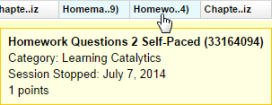
- In the Learning Catalytics session review page, click the x Delete data link near the top of the page.
The session data, including scores if any, are removed permanently from the Learning Catalytics Gradebook, and this change flows automatically to the Mastering Gradebook.
- Switch back to the Mastering Gradebook and refresh your browser to see the change.
For details about removing scores for all session columns for a module, see the section "To remove session scores from the Mastering Gradebook" in Transfer Learning Catalytics scores.