Give your class credit for an item part
Updated 18 Sep 2025
Occasionally there may be an issue with an item part question in a standard Mastering assignment. Instructors
- Assignments with late penalties — The late penalty doesn’t apply to the part for which you grant full credit.
- Timed assignments — You can grant full credit for a part in a timed assignment, including after its due date.
- Pooled assignments — In pooled assignments, students receive a random subset of the items from each pool in the assignment. If you grant credit for a part, the credit is applied only to students who actually receive the item containing that part.
When you grant full credit for a part, any student work on that part remains for you to review. When you remove an item from an assignment, any student work on the item is lost, including if you had granted credit for a part.
 Watch a video: Grant full credit for part of an item (Use the Gradebook)
Watch a video: Grant full credit for part of an item (Use the Gradebook)
- Ability to reset the assignment becomes unavailable. You cannot reset an assignment that contains an item with full credit granted for a part.
- Students given an exemption for the assignment don’t get the granted part credit. When you exempt a student from an assignment, the score for that assignment no longer counts towards that student’s course grade, even if the assignment includes a part for which you granted credit to the class.
- When you try to edit an assignment after you granted credit for a part in one of its items, a message says some student scores may be impacted because they’ve already begun work on the assignment. This message is in reference to the part score having been impacted. You can still make assignment edits. (Some assignment setting edits can also affect student grades after they’ve begun work on it.)
- Course data for the part is excluded from score statistics. When you grant full credit for a part, no score data is reported from your course into the “system average” shown for that part. (The system average is based on all other students who have completed that part.)
- What students see: Students see the part scored at 100% and the note “Credit granted by instructor” on the Item Score Details page. (This applies when the assignment settings allow students to see the correct answer. Before that, the part looks complete but doesn’t show the note.) Students also see the same note on their Scores page in the Notes column.
- What Instructors see: Instructors see indicators for items with a part that was granted full credit on the Assignment Overview page (bottom), Assignment Grade page, Scores for Student_name page (Notes column), in Standard View (below the answer box), and in Student Data View of the item.
- The part content contains an error.
- There's a known issue with the automatic grading for the part.
- Most students in your course do poorly on the part because they find it overly difficult or confusing.
- Students are unprepared to answer the question because its content isn’t covered in the course.
- Select Assignments from the course menu.
- Choose the assignment title to open its Overview page.
- Select the item that contains the part for which you want to grant credit.
- Identify the part you want and select
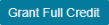 for the part (top right).
for the part (top right).
When you confirm this action, the change happens immediately and cannot be undone.After you grant credit for a part, the system considers that students have already begun work on the assignment, since they now have a partial score for it. If you haven’t set a due date for the assignment yet, you should set this now. You can still control whether the assignment is available to students by setting its availability From and Until dates from
 Dates.
Dates.
See also: Adjust scores and settings per student (for one assignment)