Check a Dynamic Study Module assignment (Overview page)
Updated 18 Sep 2025
The Overview page for an assigned ![]() Dynamic Study Module serves as a hub from which you can:
Dynamic Study Module serves as a hub from which you can:
- Check the assignment status, such as due date, student completion data, and more.
- Take various actions from the quick links and Items areas, such as to edit the assignment or adjust the settings per student (to grant an extension or adjust a student’s assignment score).
To open the Overview page for an assigned module, select a ![]() Dynamic Study Module title from the Assignments page, in
Dynamic Study Module title from the Assignments page, in ![]() Calendar View or
Calendar View or ![]() List View.
List View.
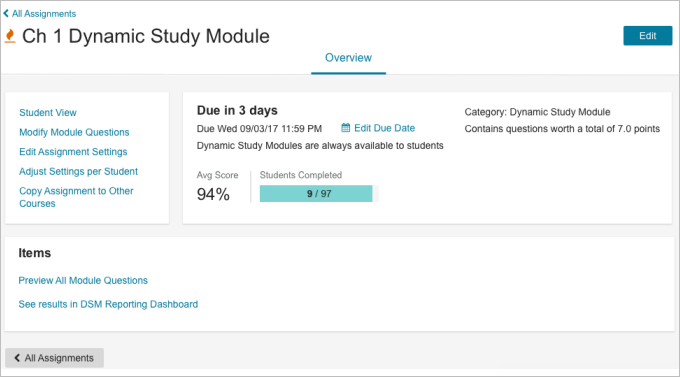
- Dates for the Dynamic Study Module assignment
Due date:
The assignment due date status appears at the top, such as Not Assigned, Due in X Days, or Past Due. Select Edit Due Date to change the date (and some other settings) for this assigned module.Availability dates:
Instead of availability dates, you’re reminded that “Dynamic Study Modules are always available to students.” If you select , the following message is shown:
, the following message is shown: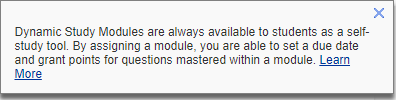
- Class progress for the Dynamic Study Module assignment
If the assignment has been assigned dates, you can see the average % score and number of students in the class who’ve completed the assignment. - Other Dynamic Study Module assignment details
The assignment category and the point value of the module are shown.To edit one or more of these details:
Select (top right) or select an option from the assignment quick links (left).
(top right) or select an option from the assignment quick links (left).
Use the provided links to take action for the assignment.
|
Choose this link |
To take this action |
|---|---|
|
Student View |
Experience the Dynamic Study Module as a student might. The student experience is the same whether the module is assigned or a student opens it for independent study. Note: If you have removed questions from this module, you see only the remaining questions when you use this feature. |
|
Modify Module Questions |
Remove questions from the module that pertain to material you don't plan to cover in this course. Doing so focuses their student study time on relevant material. |
|
Edit Assignment Settings |
Opens the Edit Assignment page, where you can edit the points and due date/time to assign the module. |
|
Adjust Settings per Student |
If the module is assigned (has a due date/time), select one or more students to exempt from the assignment, award or subtract points, extend the due date/time, or reset (delete all work) so the student(s) can rework the Dynamic Study Module assignment for your records. (Students can always rework Dynamic Study Modules for independent study.) Read more: Adjust scores and settings per student |
|
Copy Assignment to Other Courses |
Select other courses to copy this assignment to, and optionally change the assignment due date in each of the receiving courses. Note: When you use this feature, you initially copy all questions from the publisher. If you have removed module questions in the current course's copy of the module, those changes are not immediately reflected in the copy you send to other courses. The information about the questions you removed is stored, so you can easily make the same changes in the receiving courses. The steps are described in Modify a Dynamic Study Module. |
The following information is displayed (not editable) on this page.
- Preview All Module Questions: Select this option to preview all questions and answers in the module. You can also contact the publisher if you spot any issues with a question. This view includes ALL questions from the publisher, even questions you may have removed by selecting Modify Module Questions.
- See Results in the DSM Reporting Dashboard: As students complete work on the module, select this option to view student results in a new window or tab.
See also: Overview: Dynamic Study Modules | Add and assign Dynamic Study Modules in the course | Modify a Dynamic Study Module |Scores for Dynamic Study Module assignments | Overview page for standard Mastering assignment