Troubleshooting and messages
Updated 29 Aug 2024
If you don’t find the answer you need below, search AskPearson.
Assignment issues
- Have you received messages about browser settings like for pop-up blockers, cookies, or other errors? See browser setting info or search AskPearson.
- If you receive a message when you try to play a video or open other content, please report this to your instructor. (Your instructor can then report the issue to Pearson.)
- If you and other students on the same network at school cannot submit answers, the problem may be with network security.
As you work, answers you submit are saved. You can close Mastering and return later as long as the assignment is still available, like for a timed assignment.
Your instructor controls whether your class can rework assignment items for practice or if you can personally get an assignment reset to start over.
NVDA requires Design Science MathPlayer 4 or later for math or chemical symbols/formats (like operators, fractions, or superscripts) to be spoken. More about MathPlayer and how to get the latest version
Work on a laptop computer, not a tablet
![]() Interactive Lab assignments have stricter system requirements than other Mastering assignments. Complete these on a laptop, notebook, or desktop computer, not on a tablet or phone.
Interactive Lab assignments have stricter system requirements than other Mastering assignments. Complete these on a laptop, notebook, or desktop computer, not on a tablet or phone.
- Use a recent version of Chrome or Safari.
 Interactive Labs are not currently supported on Firefox.
Interactive Labs are not currently supported on Firefox. - Operating systems:
Windows — Use Windows 10 or 11 with one of the above browsers. (Do not use Windows 7, Windows Education OS, or Windows Enterprise LTSC.)
OS X — Use OS X 10.14 or higher with Safari or Chrome.
Chrome OS — Use with Chrome 63 or newer.
How to restart an Interactive Lab assignment for another attempt
After you complete an ![]() Interactive Lab assignment, you may be able to get a better score by completing it again. Select the assignment name from the Course Home. Then select the restart button
Interactive Lab assignment, you may be able to get a better score by completing it again. Select the assignment name from the Course Home. Then select the restart button  (lower left).
(lower left).
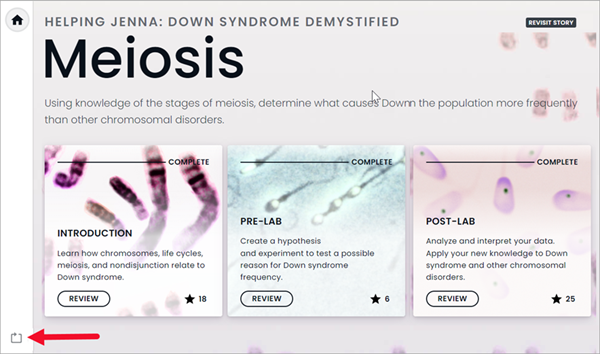
Top questions about Mastering assignments
To help you answer assignment questions, see Mastering's Hints (can give you clues about the answer), Review (links to the eTextbook), and other study features. Or ask your instructor for extra help. Answer box Help  describes how to enter or draw answers, but does NOT help you to work through specific questions.
describes how to enter or draw answers, but does NOT help you to work through specific questions.
Access issues
If you’ve tried reentering the course ID, check with your instructor or a classmate to confirm you’ve got the correct course ID. If you still can’t get into your course, please contact Pearson Support.
Pearson eTextbook was formerly known as eText.
- If you can’t open your eTextbook for the first time: Please contact Pearson Support.
- If you’ve opened the eTextbook before but now the eTextbook is temporarily unavailable: You may be able to work with your eTextbook offline if you previously downloaded the book using the Pearson+ app for your eTextbook. (The eTextbook app is not available for Mastering direct integration courses.)
Error and other messages
For security reasons, your Mastering session times out after 5 minutes of inactivity. If you select Close, you’ll need to sign in again to continue working in Mastering.
Your submitted answer is close to being correct, but you need to fix something. See the order of evaluation guidelines.
See this article from the AskPearson site.
Mastering or one of its features, like the eTextbook, is experiencing a temporary degradation or loss of service. Please try again later.
If you're still stuck, contact Person Support.