Complete the CRI survey
As you respond to items in the Conley Readiness Index (CRI), note the following:
- You must complete all questions in a Key before you can go on to the next Key. For example, you must answer all the Learning Skills questions before you can go on to the Transition Knowledge questions.
- You can save your answers and quit the survey, then return later to complete it.
- You cannot go back to a Key that you already completed.
The Conley Readiness Index is not available in all MyLab courses.
To start/restart the Conley Readiness Index survey:
- Do one of the following:
- Expand Student Success in menu and select Learning Path.
- Go the Course Home. Select CRI: Conley Readiness Index in the Assignments list, or select the Learning Path tab and then select Build Your Learning Path under Student Success. Or, if you just completed the Student Success pre-assessment, select Next Activity.
You may need to complete the Student Success Diagnostic Pre-Test before you can access the CRI: Conley Readiness Test. Complete the pre-assessment and then restart this procedure.
- Select the CRI: Conley Readiness Index module.
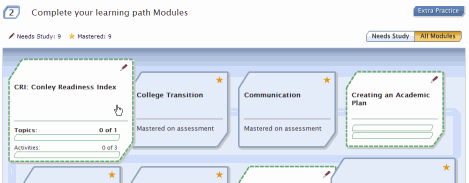
- Select the CRI: Conley Readiness Index link under Activities for CRI: Conley Readiness Index.
After you select the link, the Homework Overview page is displayed.
- Select the Conley Readiness Index link.
The Conley Readiness Index Welcome is displayed in a new window.
- Select Start.
- Review the instructions.
You can redisplay the instructions while you are answering questions by selecting a page's Help icon
 .
. - Select Next to begin the assessment.
- Answer the Tell Us About Yourself questions and select Next to go to the next page.
- Respond to each item on a page by selecting the response that applies to you the best.
Refer to the Key at the top of the items for descriptions of each response.
Also see Navigate the CRI survey for information on the page icons, flagging questions, and entering comments.
- Do one of the following as you proceed through the survey:
- Select Next to go to the next page.
- Select Save & Quit to save your answers and exit the CRI. You can return later to complete it and pick up where you left off.
The last page of the CRI displays a congratulations message and the My CRI Report button.
- Select My CRI Report to view your report, or select Save & Quit to exit and view your report later. See Review your CRI report and Open and print your CRI report for details.
If you partially completed the survey, repeat this procedure to reopen it and resume where you left off.
See also: