Create a course for MyLab or Mastering
To create a new course, search the Pearson catalog for course materials or copy an existing course.
![]() Using an LMS? Start your course from your learning management system if you work in Blackboard, Canvas, D2L Brightspace, Moodle, Sakai, or Schoology.
Using an LMS? Start your course from your learning management system if you work in Blackboard, Canvas, D2L Brightspace, Moodle, Sakai, or Schoology.
If you are a US educator and the search results show only Canadian or other Global editions, contact Technical Support to fix your geolocation.
- On the My Courses page, select Create/copy course. The Create a Course page opens.
- Identify the institution where you'll teach the course. If needed, select Add institution. You can have multiple institutions associated with your profile. After students enroll in the course, you cannot change its institution unless you contact AskPearson.
- Under Choose from catalog:
- Select All disciplines to filter by one specific discipline, and/or
- Enter an author’s name, textbook title, ISBN, or other keyword in the search box.
- Select Search.
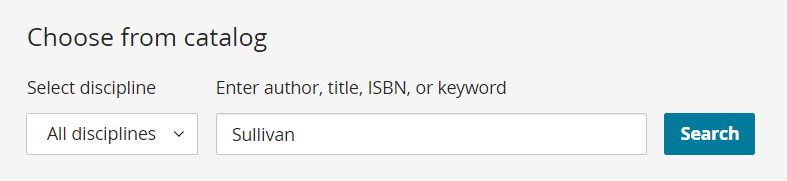
Optionally, select Exit to cancel your search and return to the My Courses home page. - On the Select Course Materials page, choose your course materials.
- Some courses offer materials for high school educators and display High School Users or Advanced Placement. Select this option if available or use the higher education version.
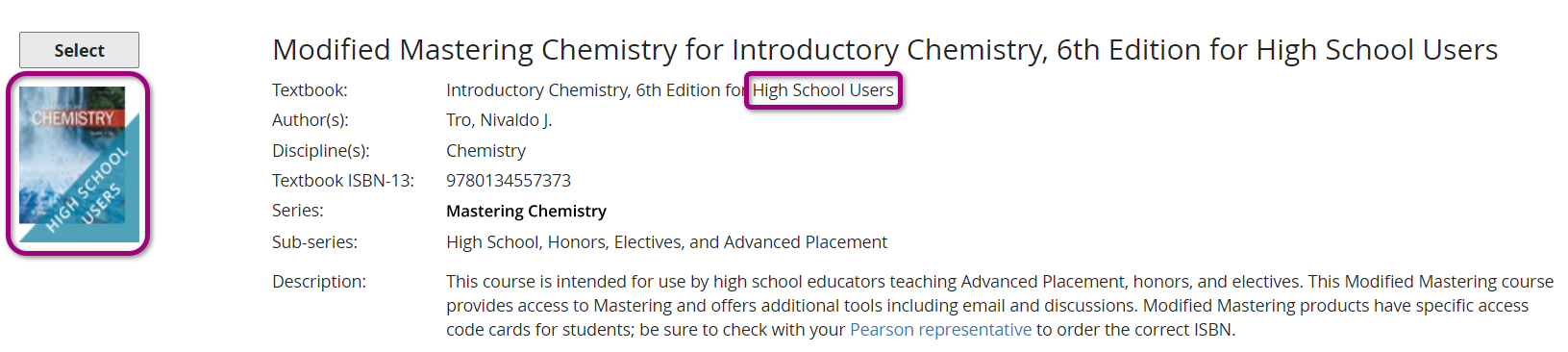
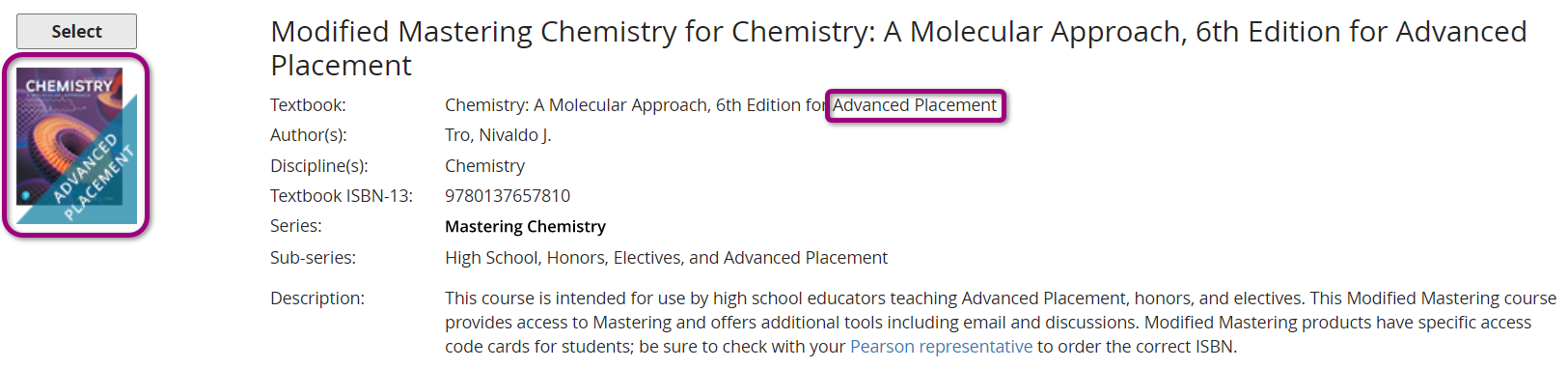
- Some courses are available for the Mastering Platform Update.

- Some courses offer materials for high school educators and display High School Users or Advanced Placement. Select this option if available or use the higher education version.
- Choose Select next to the course materials you want to use.
Important: Make sure your course is the same edition students will purchase in the bookstore. - Enter the course details.
- Select Create course.
You'll receive a course confirmation email when the course is ready.
Copy one of your own courses or another instructor's course.
- Under Copy an existing course:
- Select from my existing course list to show your own courses, or
- Enter a course ID.
If you're copying another instructor's course, first contact that instructor to get the course's unique course ID.
- Select Search.
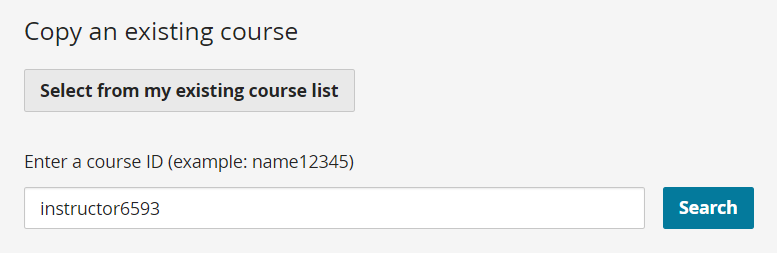
Optionally, select Exit to cancel your search and return to the My Courses home page.
- On the Search Existing Courses page, select the course you want to copy.
- If new edition, new version, or Mastering Platform Update course materials are available for your course, choose Select new edition, Select new version, Select platform update, or select the current materials.
- Complete the course details.
- Select Create course.
You'll receive a course confirmation email when the course is ready.
Updated 17 Sep 2025