Example: Use multiple choice in an econ question
Updated 28 Aug 2023
To create a simple multiple-choice question in economics:
- When you open the Create Custom Question wizard, choose to start with an empty template.
- Select the format Full screen and click Next.
- In the Custom Question Builder, enter the following in the question-and-answer
area:
An increase in consumer income for a normal good will - On a new line, click Multiple-choice under Student Interactions.
A blank multiple-choice table opens.
- Click to the right of the letter
A and enter this answer choice:
shift demand outwardWhen you click on the multiple-choice table, the Multiple Choice Options window opens.
- In the Multiple Choice Options
window, you can select:
- The correct answer to indicate that this choice is the right answer. (You also can click the circle to the left of an answer to indicate that it is correct.) By default, this option is selected for choice A. For this question, leave it selected.
- Locked in place so that this answer choice remains in this position. For this question, leave this option clear so that the order of the choice changes each time students access the question.
See Manage choices and Set choice properties for information on the options you can select from the Multiple Choice Options window.
- Enter distractor answers for choices B - D in the answers
table:
shift demand inward
shift supply outward
shift supply inward - Leave the Locked in place option clear for these distractor answers so that all four choices are shuffled each time students access the question.
The question looks like this:
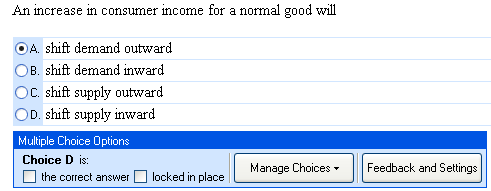
- Click Preview Exercise to see your question as your students will.
- Select incorrect answers and then the correct one to check the behavior of your question.
- When you are satisfied, dismiss the Preview window and click Save to save your question.
Note: To delete the multiple-choice table, click to the left of the table and press the Delete key or click to the right of the table and press backspace.