Take tests and quizzes in the student player
To take tests and quizzes, you answer most questions in online learning tools or apps. The student player is the most common tool. It checks answers and sends the results to you and your instructor. Some assignments might use a different app that you use outside of the player.
Take tests and quizzes
- Select a test or quiz from your Course Home or the Assignments > Homework and Tests page. The Are you ready to start? page opens.
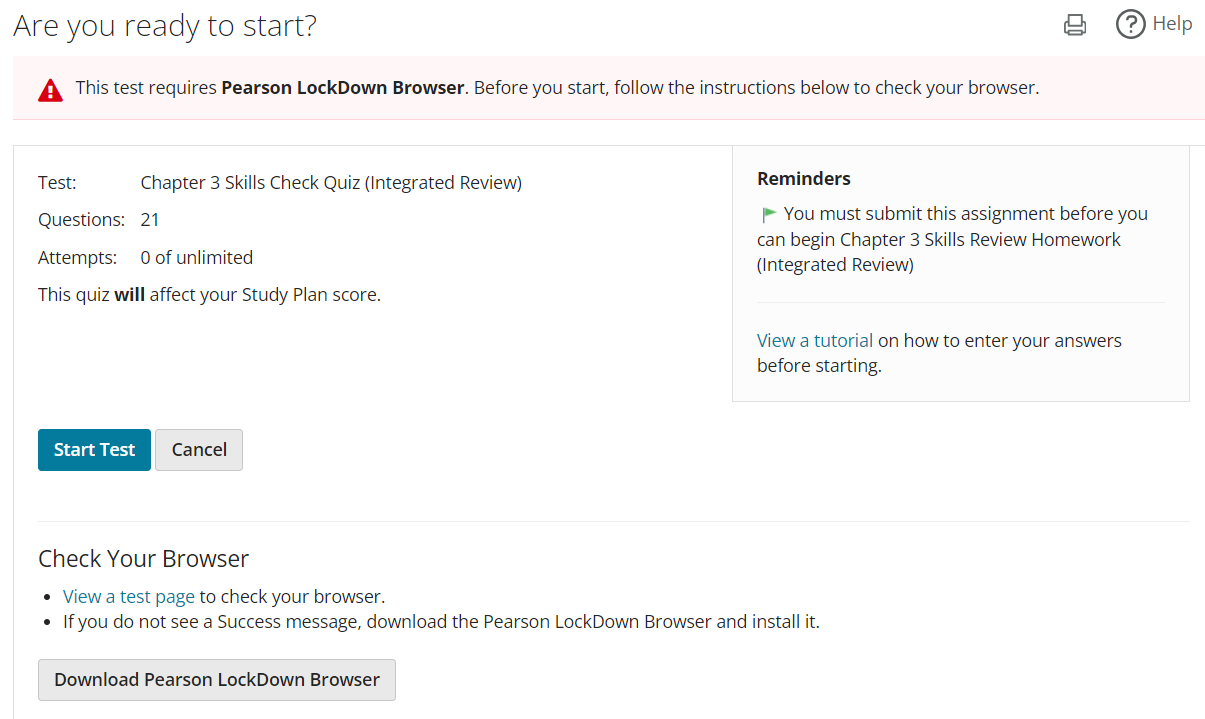
If you are taking a locked-down test, select view a test page to check your browser. Or, download the latest version of the Pearson LockDown Browser. - Select Start Test. The student player opens.
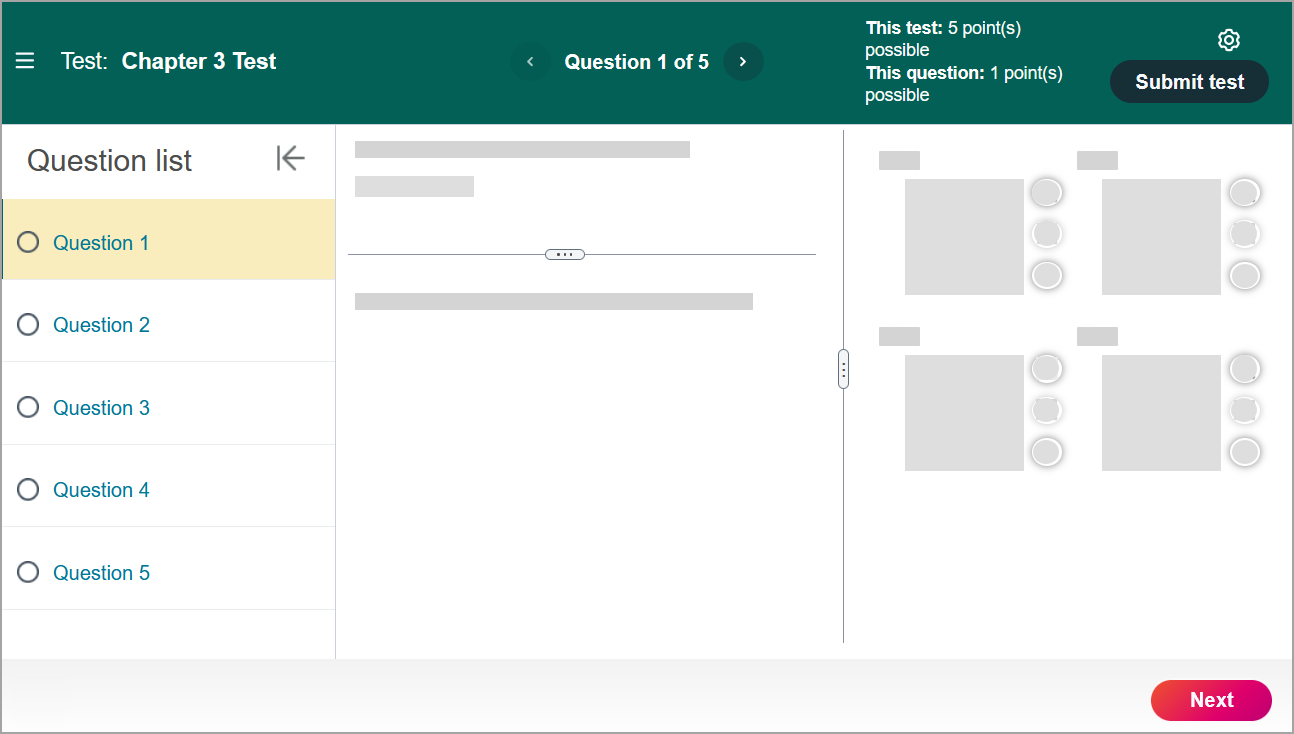
- Start working and Answer questions in the player.
Adaptive diagnostic tests
In some courses, your instructor can assign adaptive diagnostics to see if you know topics relevant to your course.
This assignment type uses an adaptive test to pinpoint topics you need to learn and to assess which objectives you already know.
If your instructor allows it, you see your proficiency rating when you finish the test. You can see the details of your rating on your Results page.