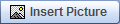 above the box. You also can choose Insert > Insert Picture from the menu.
above the box. You also can choose Insert > Insert Picture from the menu.You can upload an image to your computer and then add the image to the entry box in the Show Work window. You also can insert a horizontal line to divide the entry box.
You can upload one or more images in .png, .bmp, .gif, or .jpeg (.jpg) format. The maximum size for all uploads in the Show Work window is 200 Kb.
To upload an image to the Show Work window:
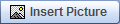 above the box. You also can choose Insert > Insert Picture from the menu.
above the box. You also can choose Insert > Insert Picture from the menu.To enter a horizontal dividing line:
A horizontal line appears across the width of the entry box.
See also: