
In the Show Work window, you can use templates to create fractions, square roots, subscripts and superscripts, integrals, primes, and so on:

To format your math entries:
The template appears inside a rectangle in your entry box.
You also can format math by opening the Format menu and selecting an option from the list.
Example
For example, suppose you want to enter a number that has a superscript, such as 53.
To do this:
 .
. from the list.
from the list. 

You can move your mouse over a dropdown list to get a tooltip that shows you what kinds of templates it contains.
| Fractions, roots, absolute values |
Superscripts and subscripts |
Parentheses,
braces |
Integrals
sums |
Primes, accents |
Rays, arrows |
|---|---|---|---|---|---|
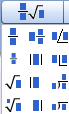
|
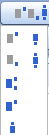
|
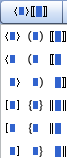
|

|
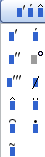
|
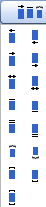
|
See also: