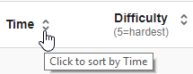Item Library content for Mastering assignments
Updated 18 Sep 2025
The Item Library contains the content that can be assigned in standard Mastering assignments in the course.
- Initially, the course's library contains publisher-supplied content for the edition of the textbook you selected when the course was created.
- Each item in the library contains one or more Part questions that correlate with content in the chapters and sections of the textbook associated with the course. An assignment can contain one or more items.
- You can edit or create your own items in the Item Library. These are called
 My Items.
My Items. - The items in
 Adaptive Follow-Up assignments are drawn from the publisher-provided items in your course's Item Library.
Adaptive Follow-Up assignments are drawn from the publisher-provided items in your course's Item Library. - Publisher items are often associated with reportable learning outcomes.
Not included in the Item Library - Questions for ![]() Dynamic Study Modules or
Dynamic Study Modules or ![]() Learning Catalytics modules.
Learning Catalytics modules.
Instructors
- The Item Library page , where you can preview content without having to set up an assignment.
- The
 Items page, where you can preview and add content to an assignment that you're creating or editing.
Items page, where you can preview and add content to an assignment that you're creating or editing.
From either location you can find and examine content as described below.
As you make selections in the Item Library, a list of items that match your criteria appears in real-time below the selection areas. To see thumbnail images for items with images or video, select ![]() Card View. For more details about searching, see Search the Item Library.
Card View. For more details about searching, see Search the Item Library.
- Make source material selections for Book/Source, Chapter, Section, or publisher-provided Learning Outcome to find content specific to a book or other source.
- Make content-type selections, such as for My Favorites, New Items, Mobile Items, Randomizable Items, Accessible Items, or With Feedback. Choose from other options within the Item Type, Answer Type, Special Features, Bloom’s Taxonomy, or Difficulty categories.
- Search item content by keyword. Multiple search terms are treated as a single string. You can search on almost any character.
- Featured Items provide students with hints, wrong answer feedback, and extra support. You’re encouraged to assign “Featured Items” in your course, if they haven’t been assigned already.
Select an item title to open the item in its own window. From here you can do any of the following:
- Work through the item as a student might
- View the item solution
- Browse to the Next Item and Previous Item based on the criteria currently set in the filter menus and check boxes.
If you want to assign the item to your students, you can either:
- Assign the item now. Do this from the
 Items page. How to assign items
Items page. How to assign items - Tag it as a favorite to save it for later. Save it as a favorite now (select
 Click to save as a favorite) so you can find it using the My Favorites content filter later.
Click to save as a favorite) so you can find it using the My Favorites content filter later.
Especially if you’re working in a copied course, consider checking for and assigning any new items.
- Featured Items — These are selected by discipline experts with guidance from Mastering instructors. They provide students with hints, wrong answer feedback, and extra support. You’re encouraged to assign these items in your course.
- New Items filter — When available for the source material you have specified, use the New Items filter to find publisher items that are 12 months old or less. The
 attribute appears to the left of the title for such items. The New attribute doesn't apply to any
attribute appears to the left of the title for such items. The New attribute doesn't apply to any  My Items you edit or create.
My Items you edit or create. - List of content changes between textbook editions — If you've copied an earlier assignment into a course based on a new edition of a textbook, you can replace older items with new-edition items. A correlation chart of old and new items may be available to help you to identify new items.
 To find the list of content changes...
To find the list of content changes...From the Course Home, select either Learn more about Mastering (Getting Started area, top) or Learn More (Enrich Your Course area, bottom). Then, select the list of content changes link in the What’s New area of the Learn More about Mastering page.
-
 Adaptive Follow-Up assignments — If you'll be using Adaptive Follow-Up assignments in your course, it's important to assign the latest published version of items.
Adaptive Follow-Up assignments — If you'll be using Adaptive Follow-Up assignments in your course, it's important to assign the latest published version of items.
Mastering publisher-provided items are updated as part of an ongoing effort to improve content.
- Retired items are removed in course copies — When you copy a course, any retired publisher items are automatically removed in the new course, including in assignments. The new course identifies which assignments have had items removed when you select Show assignments, as shown below.

Affected assignment titles are flagged with
 , whether in assignment list view
, whether in assignment list view  or calendar view
or calendar view  . The symbol
. The symbol  disappears once the assignment is available to students.
disappears once the assignment is available to students. - Revised and republished items are not typically marked as
 in the Item Library. More about republished items and how you can suggest improvements.
in the Item Library. More about republished items and how you can suggest improvements.
See also: Filter the Item Library | Add items to the course's Item Library | Select content for an assignment (assign items) | Contact the publisher if you see an issue with an item