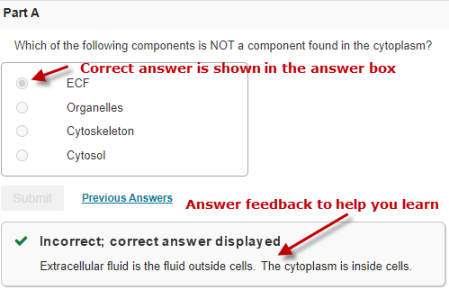Review answers and hints on a finished item
Updated 29 Aug 2024
Reviewing your past work after you have completed an assignment or reworking items for practice can help you prepare for exams. You can usually review correct answers, your submitted answers, and any available hints for ![]() Homework assignment items you have completed when the assignment is available to you.
Homework assignment items you have completed when the assignment is available to you.
You can review your work on assignment items when the completed item is a live link on the Mastering assignment summary page.
Mobile device users:
You cannot review answers and hints on finished items from Mobile view.
Adaptive Follow-Up assignments — You can ALWAYS review Part and Hint answers for items you have completed.
Correct answers — Your instructor controls the display of correct answers for an individual assignment, whether it's Always, Never, Only after assignment is due, or Only after the assignment is complete. If you can see the correct answer, you can also see any associated answer feedback.
-
 Homework assignments — You can usually ALWAYS see correct answers.
Homework assignments — You can usually ALWAYS see correct answers. -
 Quiz and
Quiz and  Test assignments — Correct answers are usually shown AFTER the assignment due date.
Test assignments — Correct answers are usually shown AFTER the assignment due date.
Your submitted answers —
Mastering records all of your submitted answers. You can usually view these in completed items, no matter the assignment type. You can also usually view any associated answer feedback for completed items on a ![]() Homework assignment. Answer feedback may be shown AFTER the assignment due date for a
Homework assignment. Answer feedback may be shown AFTER the assignment due date for a ![]() Quiz or
Quiz or ![]() Test.
Test.
Hints — Your instructor controls whether students can view any available hints in an individual assignment, whether it's Always, Never, Only after the assignment is due, or Only after the assignment is complete.
-
 Homework assignments —
Homework assignments —
You can usually ALWAYS review Part and Hint answers in an item as soon as you have completed the item. -
 Quiz and
Quiz and  Test assignments —
Test assignments —
You can usually review Part and Hint answers AFTER the assignment due date.
- Select an assignment title link from either the Course Home or Scores page.
If the title is not a link, this means the assignment is not available to you.
- Choose an item name.
- Select My Answers under any answer box to review the answers you submitted.
- Any question-specific feedback and follow-up comments appear if your instructor allows you to see whether your answer was correct or not. Adaptive Follow-Up assignments allow you to see the correct answer. For essay questions: The correct answer appears as sample text containing the key points you needed to include in your response to get full credit.
- Select View if the submitted answers initially appear too small to read.
- Select Return to Current Item or close the Submitted Answers window to return to your view of the current assignment item.
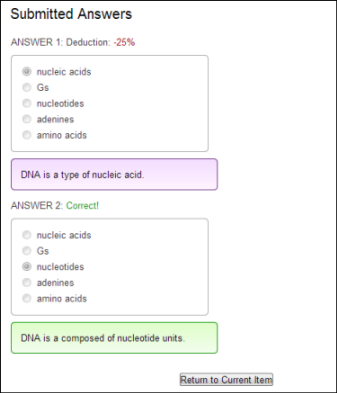
- Select an assignment title link from either the Course Home or Scores page.
If the title is not a link, this means the assignment is not available to you.
- Select an item to review its Parts.
- Select Hints above the answer box for a question. If you don't see the Hints option: Then no hints are available for this question.
- All hints are shown in their expanded form, even those you didn’t open while working on the part.
- For hint questions, all correct answers are usually shown. To view your previous hint answers: Select My Answers.
- All hints are shown in their expanded form, even those you didn’t open while working on the part.
From the open assignment, select Attempt 1, Attempt 2, etc. to review items that appear as links.
- You can review answers and hints on finished items in your current assignment attempt.
- You cannot look back at answered items in previous assignment attempts until you’ve completed the assignment or until after the assignment due date.
- Check that pop-ups are allowed on the browser you use to access Mastering.
The My Answers window is a pop-up and will not display if pop-ups are being blocked. - Check possible security issues and solutions.
If Javascript isn't enabled, your answers may not be posted correctly. - If the steps above don't fix the problem, contact Pearson Support.
If you see a message about the correct answer being displayed, note that this appears in the answer box. Answer feedback may follow.