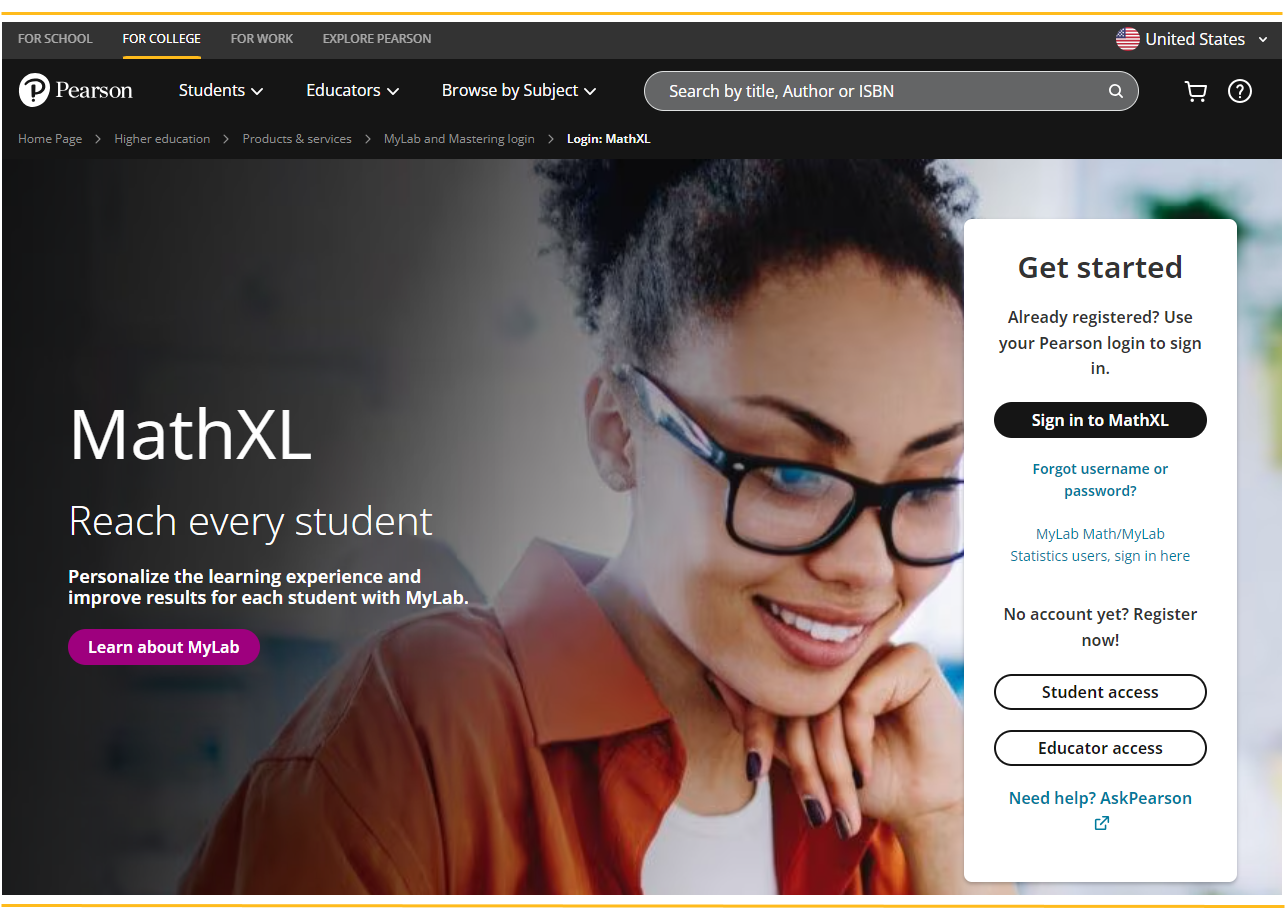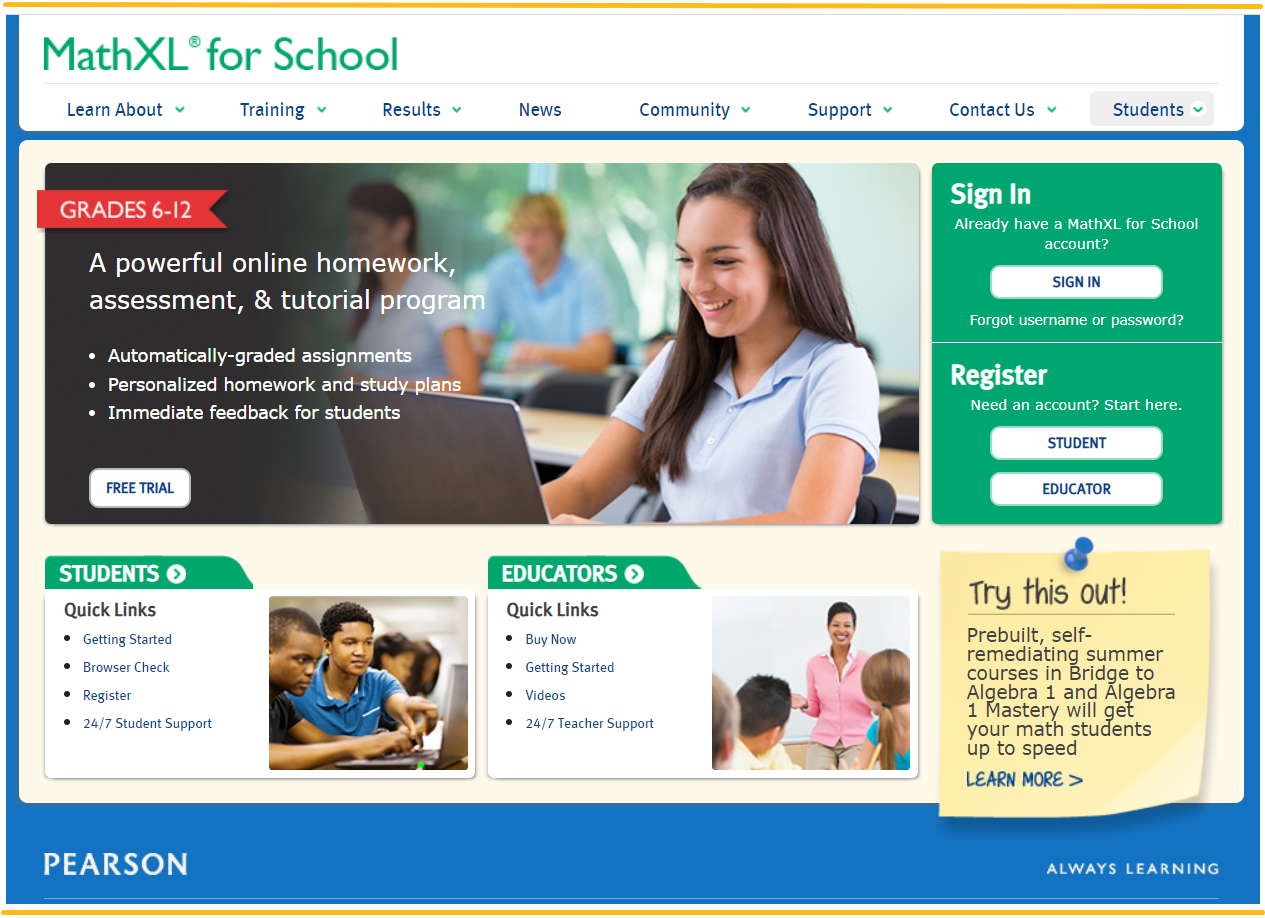Quick start: MathXL and MathXL for School student
Students, get started with MathXL and MathXL for School. Take courses in mathematics, statistics, social sciences, business, education, engineering, and science.
- First steps
- Work in your course
- Work in assignments
- Studying essentials
- Check results and review work
First steps
Create a student account
Register and enroll as a student to sign in to MathXL and MathXL for School Pearson products. Use the same account for any Pearson course. Your instructor provides registration instructions that you use to register with a course ID.
Join your course
To join your course:
- Go to the website for your Pearson course:
- Select Sign in.
- Enter your credentials.
- Select a course name to enter the course.
Check your system requirements
The first time you enter your course, run the browser check to make sure you have the required course components. You might also need to adjust one or more system settings.
- Find system requirements for your course.
- Turn off pop-up blockers and accept cookies to work in your course.
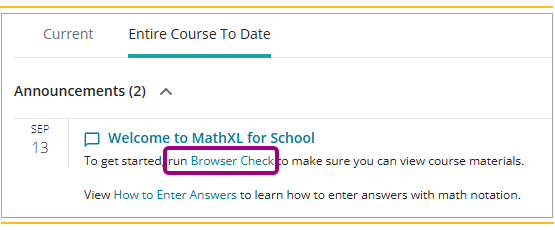
- Select Browser Check on your Course Home.
The Browser Check window opens.
- Select Install Now to install the component.
Work in your course
Use your course home page
When you open a course, you see a Course Home page that shows assignments, announcements, and your progress. Use the course menu to navigate through your course content, and use the top banner to view Pearson announcements, see your account information, or sign out.
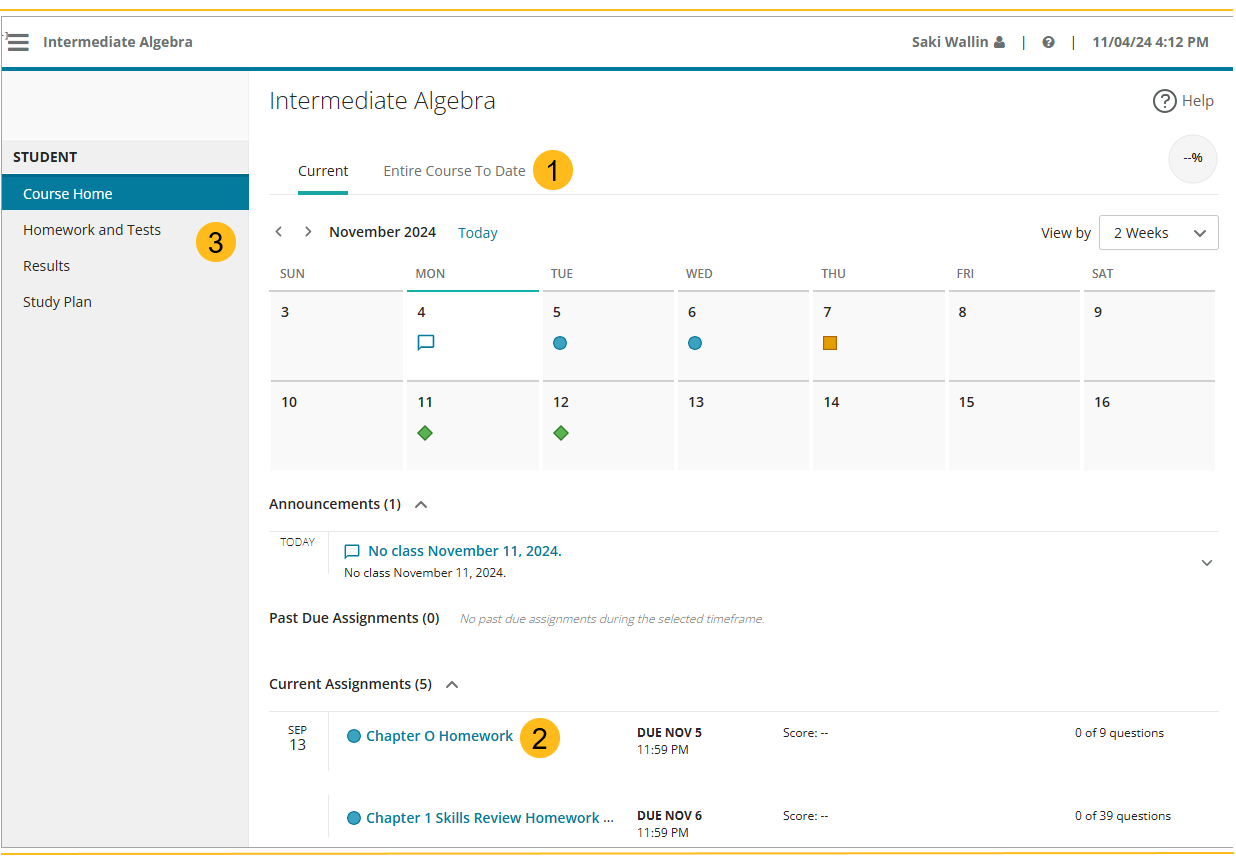
- Select the Current tab or the Entire Course To Date tab to see assignments.
- Select an assignment name to open it.
- Select a menu item to display its content in the content pane.
Work in assignments
Do assignments in the student player
To do assignments, you'll answer most questions in an online learning tool called the student player. The player automatically checks answers and reports the results to you and to your instructor. You can work on tablets or computers, but answering questions on your smartphone is not recommended. When you do homework, you usually can get help while you answer questions.
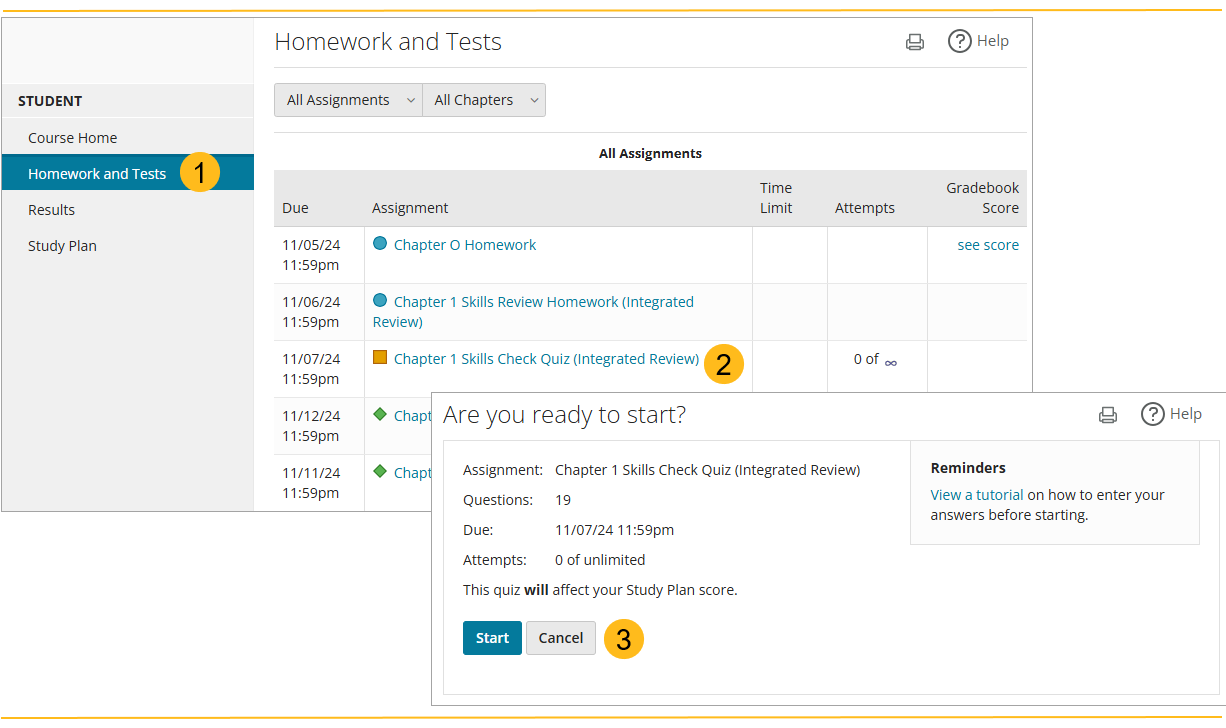
- Open the Homework and Tests page.
- Select an assignment.
- Select Start.
Studying essentials
Work in your study plan
You can practice questions that are similar to your assignment questions using the Study Plan. Your instructor can assign Study Plan work or you can do it on your own.
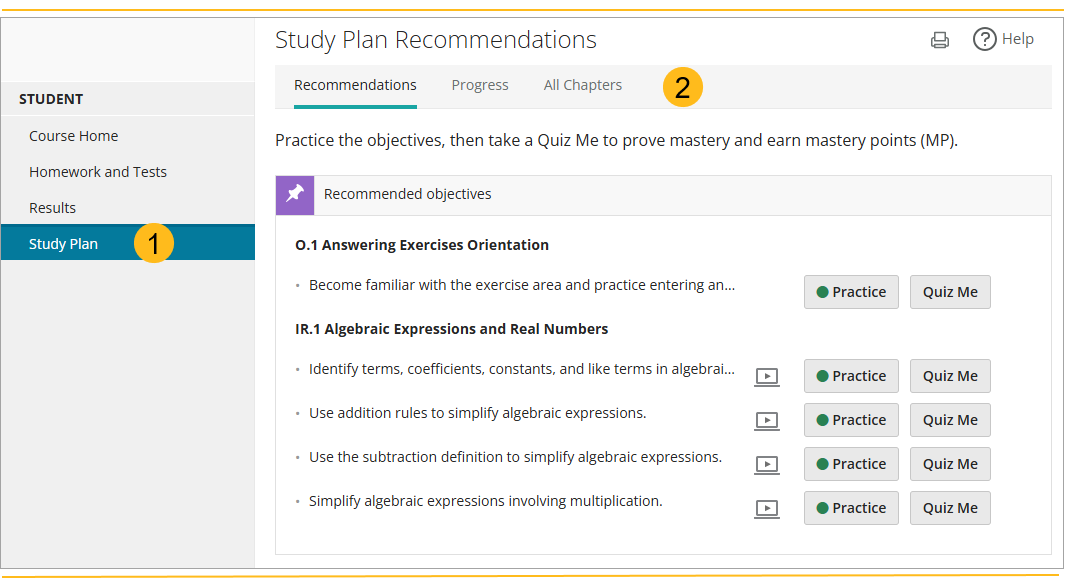
- In your course menu, select Study Plan.
- Select a study plan page: Recommendations, Progress, pr All Chapters.
Your instructor chooses what Study Plan pages are available:
- Recommendations: Guides you through the material you are recommended to practice or the assigned prerequisites for tests and quizzes.
- Progress: Shows a graphical view of your Study Plan progress and lets you select the material to practice next.
- All Chapters: Shows the practice questions for all material and lets you see your results.
Check results and review work
See your results
See your overall grade for the course and scores for assignments on the Results page.
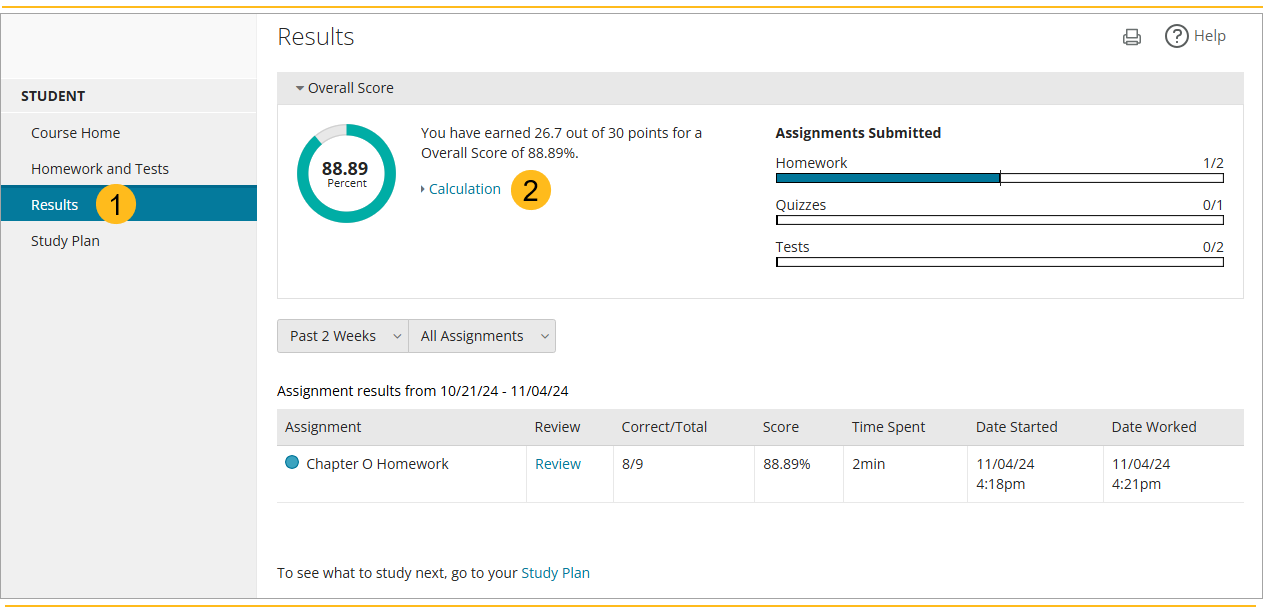
- Select Gradebook or Results in your course menu.
- Select Calculation to see how your score is calculated.
Review your work
Reviewing your past work after you have completed an assignment can help you prepare for an exam. You can review your work in the student player unless your instructor prevents it.
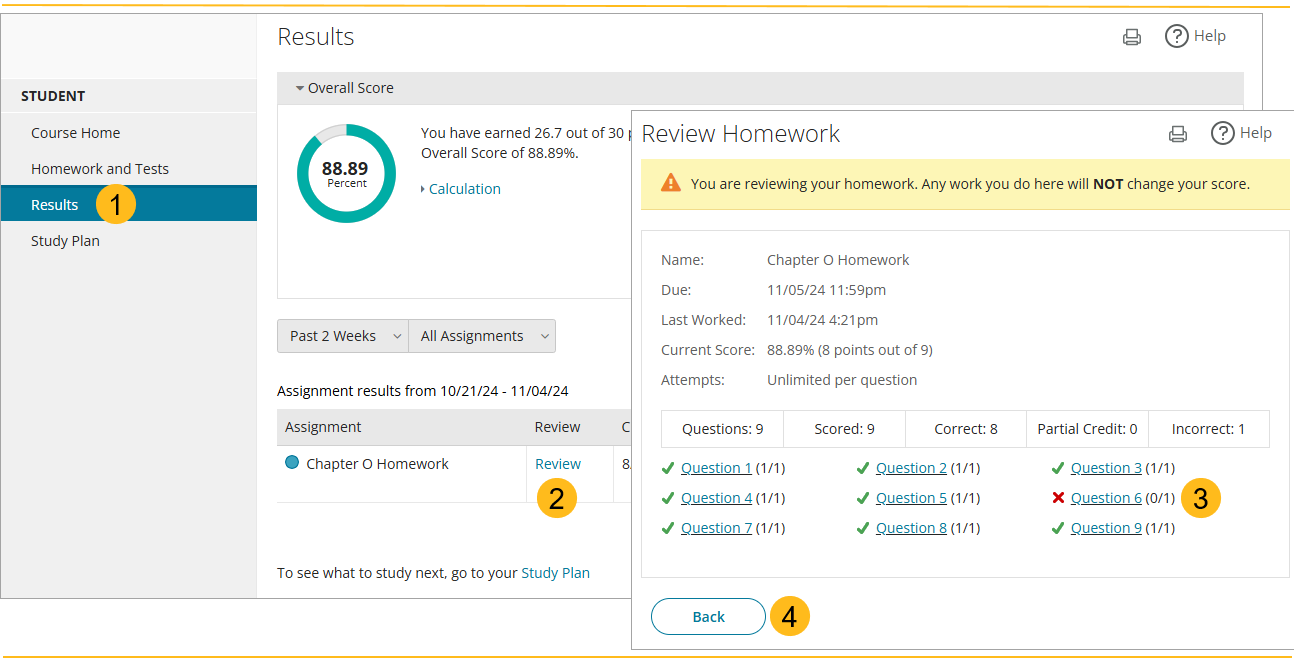
- Go to your Results page.
- Select Review for an assignment.
- Select a question to see your answers and the correct answers.
- Select Back to return to the Results page.
 Read how to create an account
Read how to create an account