Show course details
Updated 17 Sep 2025
On the My Courses page, select ![]() on a course tile to see your course information and use other tools.
on a course tile to see your course information and use other tools.
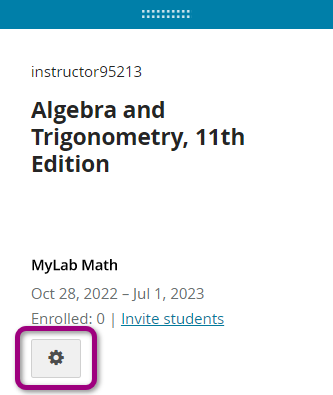
The Details page shows information depending on the course type.
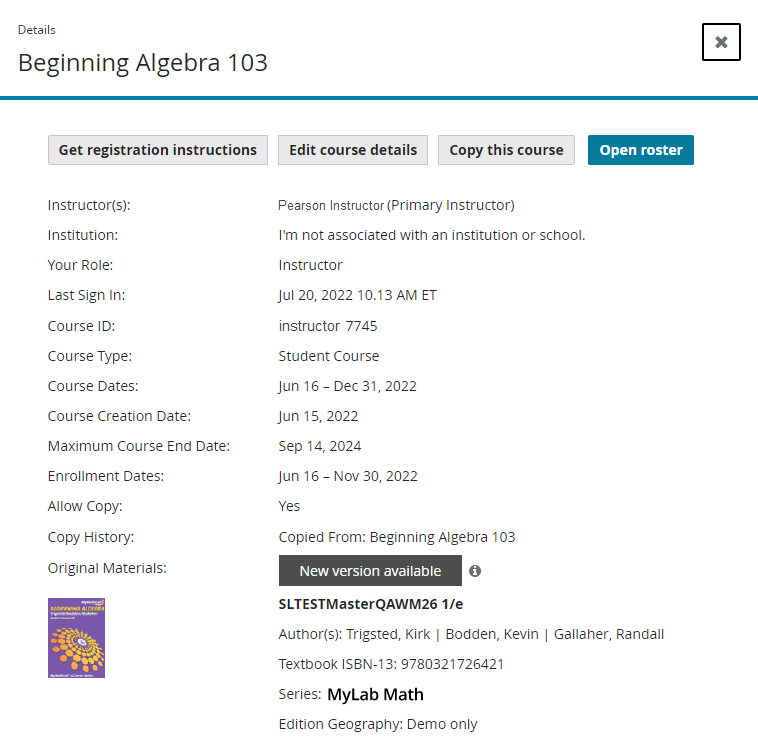
- Instructor(s)
- Institution
- Your Role (for example, section instructor)
- Last Sign In
- Course ID
- Course Type: instructor, student, coordinator, or member
- Course Creation Date
- Paired with LMS (learning management system), if applicable
- Allow Copy: Whether the course can be copied
- Copy History
- Original Materials
Student courses and member sections only:
- Course Dates: Beginning and end dates of course
- Maximum Course End Date: The last possible date students can access the course. Select Edit course details to change your course end date.
- Enrollment Dates: Beginning and end dates of enrollment
Some course products, such as the Instructor Resource Center, don’t have a course ID. Select ![]() to open the Product Details page for more information, such as the subscription dates.
to open the Product Details page for more information, such as the subscription dates.
Student view
Students can expand Details to show this course information.
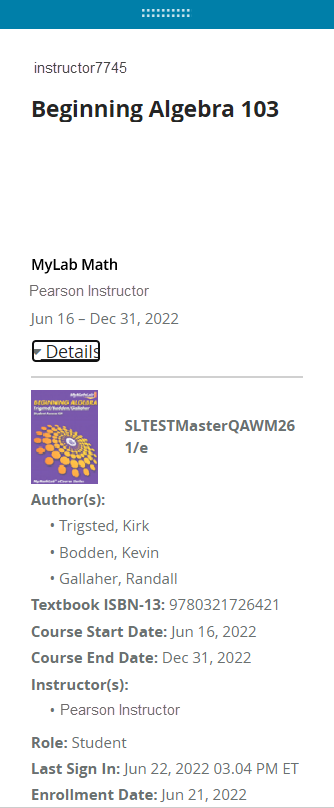
Instructor(s) includes both the primary instructor (course owner) and any section instructors that you choose to show in students’ course details.
Teaching Staff includes only the promoted teaching assistants that you choose to show in students’ course details.
The following tools are available for all course types unless otherwise indicated.
Find and share a course ID with instructors who want to copy your course.
Find and share the ID of a student course or member section with students. Don't share a course ID for an instructor or coordinator course with students; they can't enroll in those courses.
Edit the course details to change the course name, description, course type, dates, and the allow copy setting, or delete the course. Enrollment and course dates apply only to member sections and student courses.
Create a new course based on the current course.
If a new edition or new version of your course is available, you can select it for your new course.
![]() Using an LMS? You can’t copy the course from the Course Details page. Learn how to manage and copy courses from your learning management system if you work in Blackboard, Canvas, D2L Brightspace, Moodle, Sakai, or Schoology.
Using an LMS? You can’t copy the course from the Course Details page. Learn how to manage and copy courses from your learning management system if you work in Blackboard, Canvas, D2L Brightspace, Moodle, Sakai, or Schoology.
Download course-specific registration instructions. Send them to students to help them enroll.
If course-specific registration instructions aren't available, you can give students generic registration instructions.
Open the list of all enrolled students. Use the roster to make a student active or inactive in a course, or promote a student to teaching assistant.
See a list of all active and inactive student courses copied from the same instructor course.
See a list of all active and inactive member sections copied from the same coordinator course.