Do writing assignments
A writing assignment requires you to write an essay on a topic. After you submit a writing assignment, your instructor reviews it, adds comments, and submits a grade.
Unlike other types of assignments, which you do in a player, you do a writing assignment in a special app that has writing tools similar to Microsoft Word. This app has its own help system:
http://help.pearsoncmg.com/epic/ws/ws_stu/student_help.htm
And you can click the question-mark icon on the app to get help directly on the page you are using.
Your instructor can include many different features in writing assignments:
- Before writing, you may be asked to review supporting materials - for example, sample essays, detailed checklists, or other reading materials.
- Your work might be auto-checked against material on the internet or other student's essays to make sure that your writing is original.
- You may be required to revise your essay and resubmit it after you get comments from your instructor.
- You may be required to do a "peer review" of other students' essays and they may be required to review your essay.
- Your work may be graded according to "rubrics" - measurements for scoring your writing skills, such as organization and focus. If your instructor allows it, you can review these rubrics before you write.
Within the writing assignment app, each attempt at your essay is saved and tabs above the writing area let you choose what attempt to view. If you have more than one type of attempt, the attempts are numbered: for example, Version 1, Version 2, and so on.
You access a writing assignment in the usual way from the home page, calendar, or the Homework and Tests page. When you click the name of a writing assignment, the writing app opens in a new window.
To do a writing assignment:
- Click the name of a writing assignment in the usual way from the home page, calendar, or the Homework and Tests page.
- Review the assignment information at the top of the page. You can click the collapse icon
 to hide the sections at the top of the page and gain more space in the window.
to hide the sections at the top of the page and gain more space in the window. - Review the instructions and check the links under Tools on the right of the instructions.
If you are required to do peer reviews, a list of steps with a link to the next step appears in the instructions.
- Click Start Writing when you are ready.
- Enter a title for your essay.
- Use the Microsoft Word-like writing tools and enter your text in the writing area.
- Click Save to come back and complete your work later; click Submit to Instructor to submit your work for grading.
- Click Close Assignment to dismiss the writing app.
You can get more detailed information on writing assignments by clicking on the help icon at the top right of the writing window.
Your instructor can set up a writing assignment so that you review your classmates' work and they review yours. Your instructor will provide rubrics for you to use to evaluate your classmates' writing. After the peer reviews are completed, your instructor issues the final grade.
If peer reviews are required for the assignment, you see a map of the steps in the Instructions section of the writing assignment. Your tasks are on the left side and others' tasks are on the right side. For example:
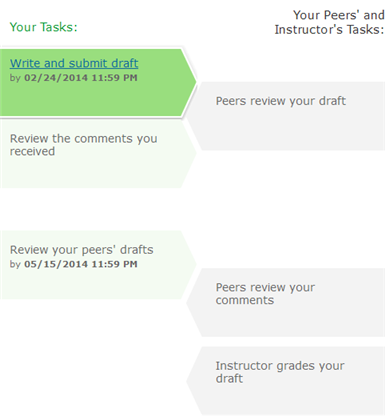
The next step you need to take in the process is highlighted.
To do a peer review:
- Write and submit your first draft.
- When the "Review your peers' drafts" section is highlighted, click the arrow symbol to see the drafts you need to review:
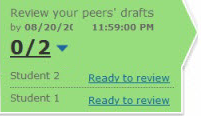
- Click a Ready to review link.
- When your classmate's work appears, check the rubric and enter rubric scores and comments.
- When you are finished reviewing, click Submit. (You can click Save and return later to save your scores and comments and continue working on the review later.)
- When the "Review the comments you received" section is highlighted, click the link to go to your draft and see your classmates' comments and scores on rubrics.
- In the Helpful column next to the peer review comments, click a thumbs-up or thumbs-down icon to indicate whether a review was helpful or not helpful.
- When you have finished rating all the peer reviews, click Submit.
You can get more detailed information on peer review assignments by clicking on the help icon at the top right of the writing window.
To revise your work before it is graded:
- Go to your Homework and Tests page. If you see these icons in the Due column:
 - your instructor has finished reviewing your draft and you can revise it.
- your instructor has finished reviewing your draft and you can revise it. - you have submitted a draft for review and your instructor hasn't yet reviewed it.
- you have submitted a draft for review and your instructor hasn't yet reviewed it. - Click the name of the writing assignment.
The Writing Assignment application opens and shows your essay. Click the Feedback tab to see your instructor's comments, which appear blue and underlined within the essay.
- If you can revise the essay, click New Version above the essay. This option does not appear for one-draft assignments if the assignment has already been graded.
- Click Submit to Instructor when you are finished writing.
You can get more detailed information by clicking on the help icon at the top right of the writing window.
See also: