Answer in the MyLab Player
Every online course comes with the MyLab player where you can do your assignments online. The player checks your answers to questions and reports the results to you and to your instructor.
The MyLab player has three modes: one for taking tests and quizzes, one for doing homework and Study Plan work, and one for reviewing your work. Each mode has slightly different features.
You can do your assignments and practice work on most recent iPads and Windows or Android tablets. Doing assignments on your smartphone is not recommended.
When you work on a tablet, you get a version of the player that is enhanced for tablets. In most cases, you can do your assignments just as you can on a PC or laptop. If the assignment includes questions that cannot be done on a tablet, you see an error message that tells you to do the assignment on a PC or laptop.
See Use the player on a mobile device for details on working in the player using your tablet.
When you are using the player in test and quiz mode, you cannot check your answers and you usually do not see any tutorial help on the question.
Here is how the math player usually looks in test and quiz mode. The player in your course may be different, but the features will be similar:
Test player in most courses
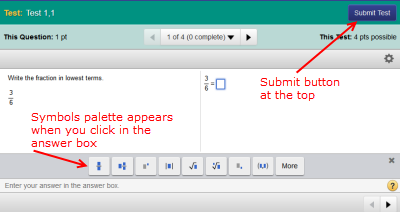
Test player in older courses on a PC or laptop
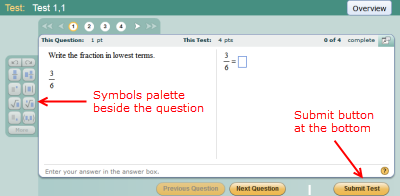
When you are practicing, you can check whether you answered the question correctly. You get the player in this mode when you are doing homework or working in your Study Plan. In most courses, the player gives you three chances to answer the question before it tells you the answer.
In most cases, the practice view of the player also gives you tutorial help for the question, such as videos and animations that demonstrate how to answer questions of the type you are trying to do.
Here is how the MathXL Player looks in practice mode. The player in your course may be different, but the features will be similar:
Practice player in most courses
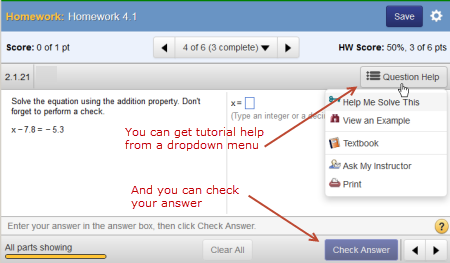
Practice player in older courses on a PC or laptop

You use the review mode of the player to look at your answers after you finish an assignment. You get this version player when you choose to review your tests or when you click Review for an assignment on your Results page. Any changes you make in review mode will not affect your score, so you do not have a Submit button.
You can check your answer against the correct answer by holding your mouse over the answer. If you are reviewing homework, you usually can see tutorial help for the question. If you are reviewing a test, the question help is usually hidden.
Here is how the MathXL Player looks in review mode. The player in your course may be different, but the features will be similar:
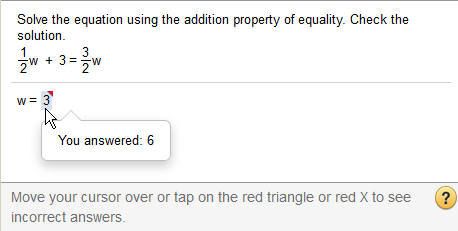
See Tips on using players for answers to common questions about using players. You also can view a tour on how to enter answers.
See also:
Use the player on a PC or laptop